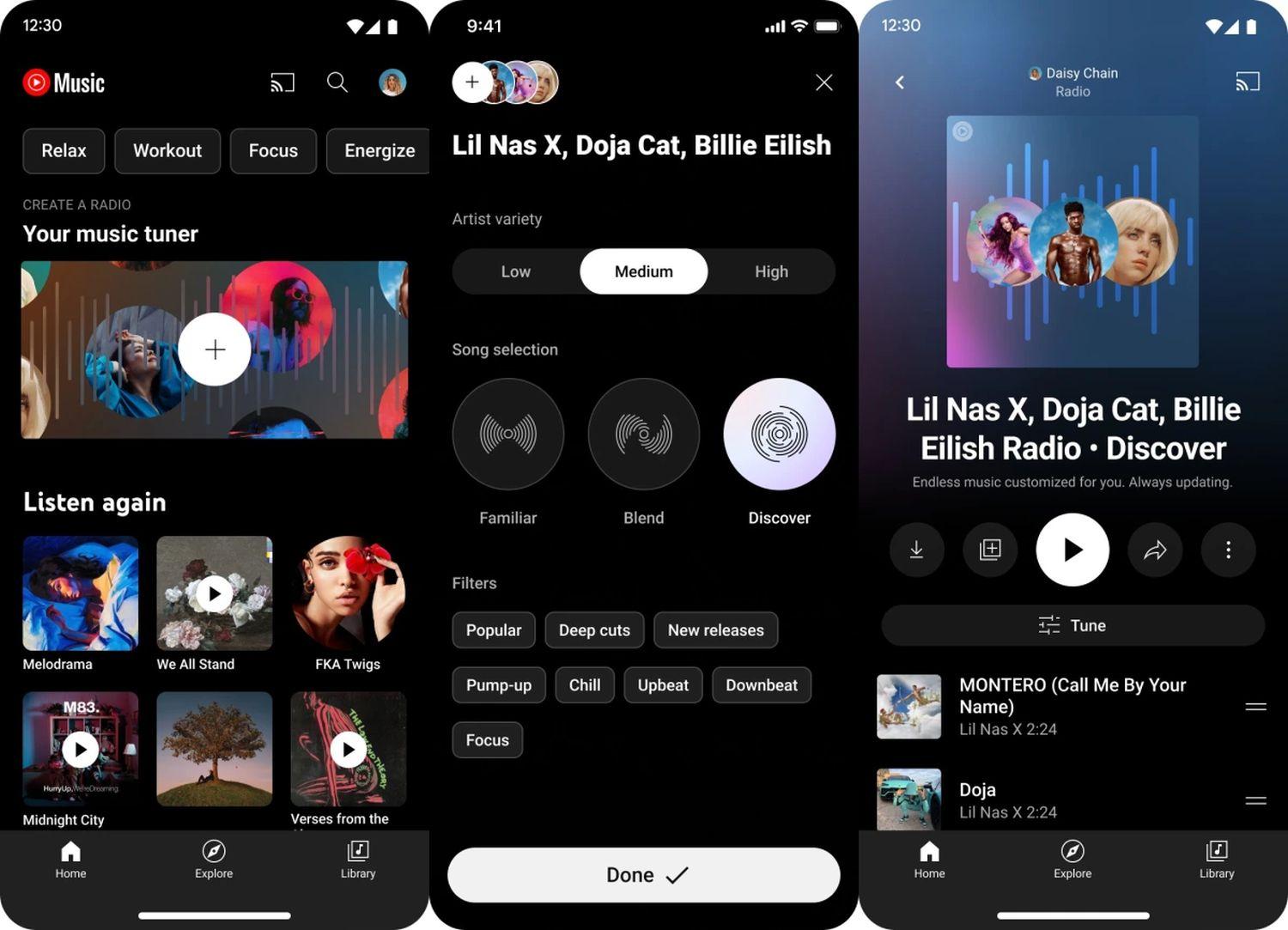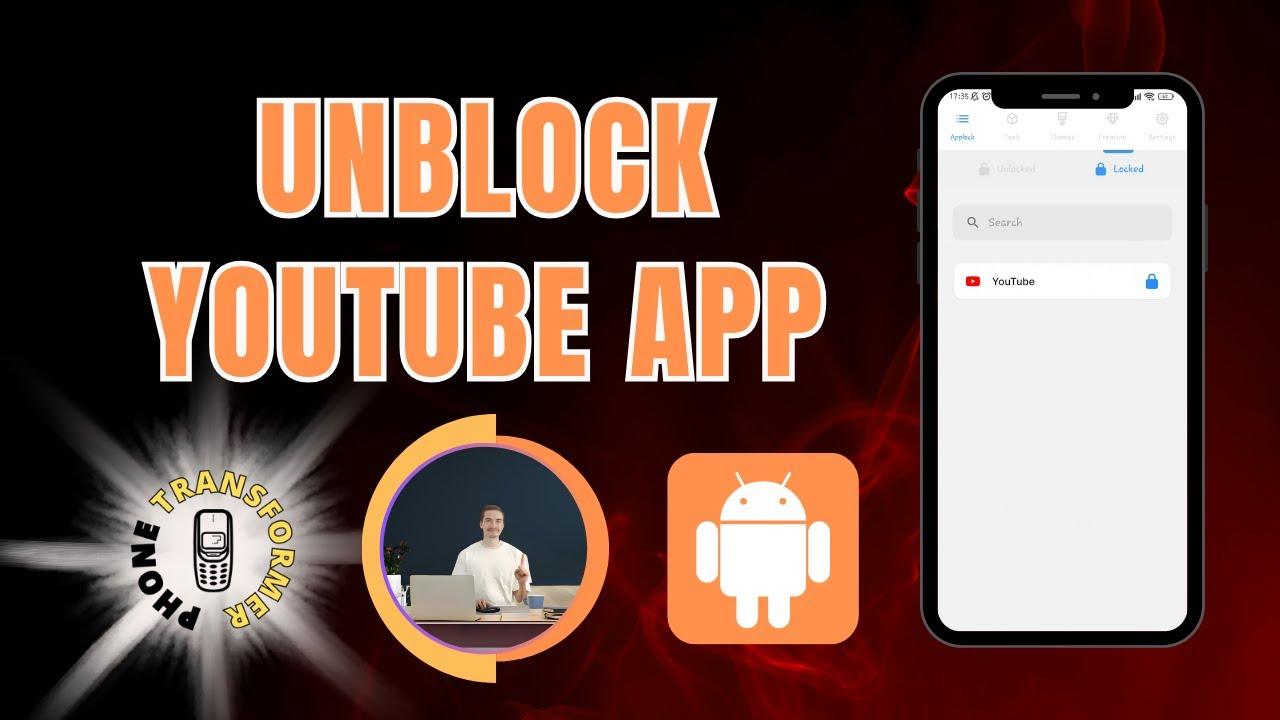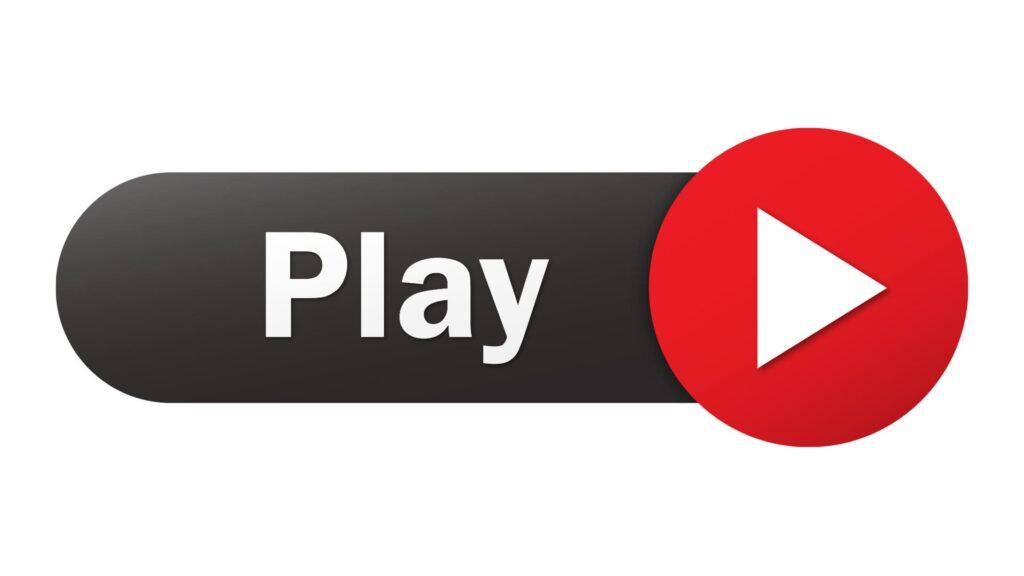Are you tired of buffering videos, dodgy internet connections, or just the plain old hassle of streaming? You’re not alone! Whether you’re downloading tutorials to watch offline, saving your favorite music videos, or prepping a binge-worthy playlist for a long trip, having your favorite YouTube content right at your fingertips can be a gamechanger. Welcome to your ultimate guide on how to download YouTube videos on your Mac! We’re going to dive into everything you need to know, from the tools to use and legal considerations to tips for smooth, high-quality downloads. So, grab your Mac, settle into your comfiest chair, and let’s get started on making your viewing experience a whole lot smoother!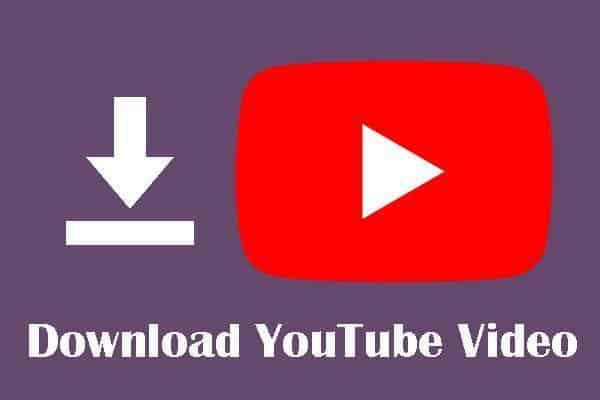
Streamlined Solutions for Effortless YouTube Video Downloads on Your Mac
When it comes to snagging videos from YouTube on your Mac, you want a process that’s as smooth as butter. First off, there are numerous tools and applications specifically designed to make this happen without any fuss. Some popular choices include:
- 4K Video Downloader: It’s user-friendly and allows you to download entire playlists!
- YTD Video Downloader: This classic has been around for ages, and for good reason—it gets the job done.
- ClipGrab: A free tool that’s as simple as copy-pasting the video link.
No more pixelated clips or annoying ads when you can curate your own offline library of videos. Imagine the joy of watching your favorite tutorials or vlogs anytime, anywhere, without waiting for buffering—it’s like having a cinema right in your pocket! Furthermore, many of these tools offer customizable settings, so you can tweak the quality and format to suit your needs. Want that sweet 4K resolution? No problem! Just ensure you’re choosing the right options before hitting download!
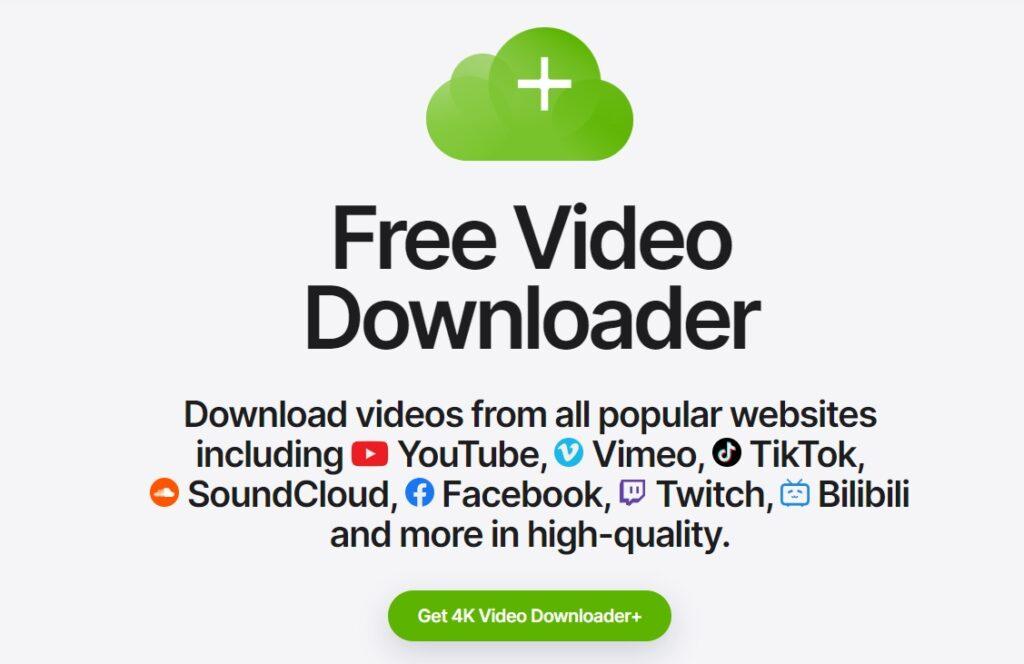
Tools of the Trade: Top Software and Apps to Use Now
Alright, so you’re ready to dive into the world of downloading YouTube videos on your Mac—great choice! To make this process smooth sailing, you’ll need some handy tools and apps that put convenience at your fingertips. A couple of crowd favorites include 4K Video Downloader and YTD Video Downloader. These powerful apps don’t just help you snag videos; they can also rip audio from those catchy tunes you can’t get out of your head! Both options are intuitive, with simple interfaces that make it feel like you’re just ordering takeout. Just copy your video link, paste it in the app, and within moments, voila—your video is ready to rock offline!
Another trusty companion in your video downloading quest is ClipGrab, which is especially great for its user-friendly vibes and super-quick downloads. But that’s just the tip of the iceberg! If you want something a bit more feature-packed, check out Freemake Video Downloader which supports a ton of video formats and even allows batch downloads. This means you can kick back, relax, and let the app do all the heavy lifting while you whip up dinner! Here’s a quick table summarizing their standout features:
| App Name | Key Features | Best For |
|---|---|---|
| 4K Video Downloader | Simple UI, multiple format support | Quick, hassle-free downloads |
| YTD Video Downloader | Audio extraction, playlist downloads | Music and video lovers |
| ClipGrab | Easy to use, fast downloads | Casual users |
| Freemake Video Downloader | Batch downloads, format conversion | Advanced users |
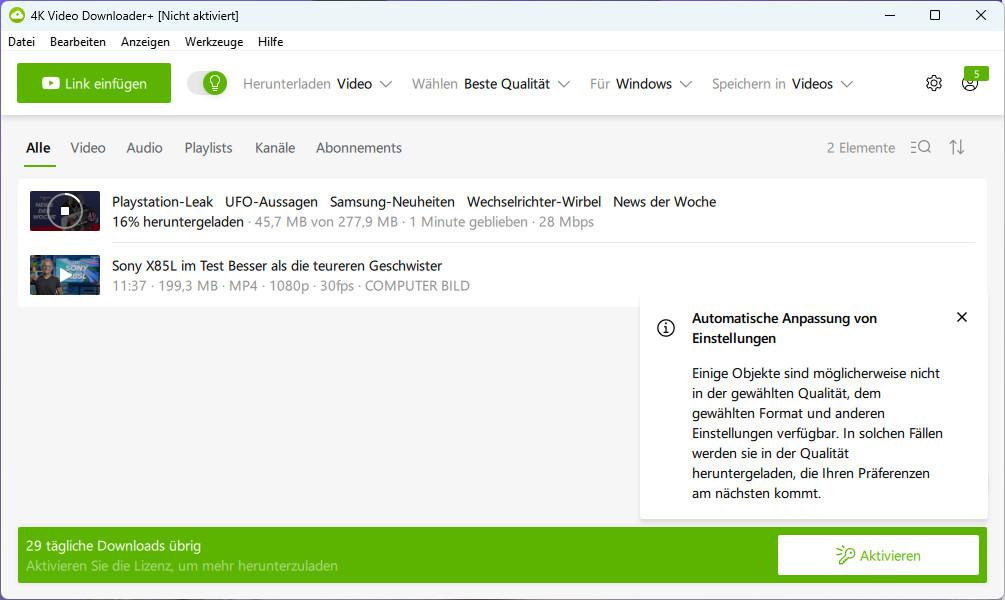
Step-by-Step Secrets to Mastering Your Video Downloads
Ready to dive into the world of video downloads? First things first, you’ll want to arm yourself with the right tools. There are a plethora of apps out there made specifically for downloading YouTube videos on your Mac. Some of the popular choices include:
- 4K Video Downloader: Simple and effective, supports high-resolution downloads.
- YTD Video Downloader: Great for batches and various formats.
- MacX YouTube Downloader: Super fast downloading with a user-friendly interface.
Once you’ve settled on a tool, the actual process is straightforward. Just copy the video URL from YouTube, paste it into the app, and choose your preferred format and quality. It’s like picking toppings for your pizza—do you want the standard pepperoni (MP4) or something a little spicier (MKV)? Take a moment to customize your settings. You can even set up automatic downloads or schedule specific times for your videos to save. Just think of it as setting your favorite playlist to drop at a designated time!
| Tip | Details |
|---|---|
| Check Your Storage | Ensure you have enough space before downloading large files. |
| Wi-Fi Connection | Stable Wi-Fi makes for quicker downloads—avoid data caps! |
| Legal Considerations | Always check YouTube’s terms to stay on the right side of the law! |
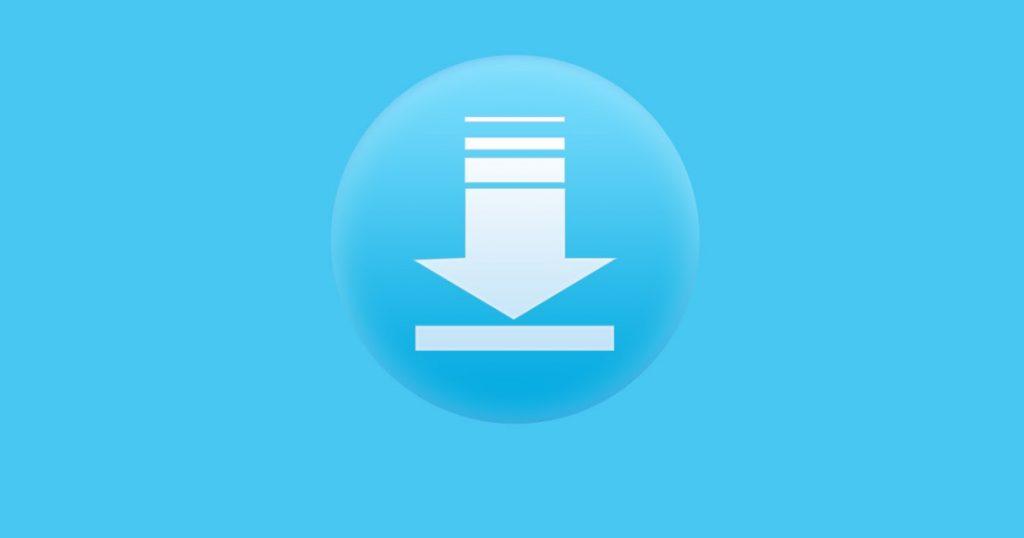
Troubleshooting Tips: What to Do When Downloads Go Haywire
When your attempts to download videos take a nosedive, it can be incredibly frustrating. First off, check your internet connection; a spotty connection is like trying to fill a bucket full of holes—it just won’t hold water. If your Wi-Fi is acting up, try toggling it off and on again or even connecting directly with an ethernet cable. Don’t forget to check if the website you’re using is down too. It happens more often than you’d think! Keeping your browser updated is crucial as well; outdated versions can cause all sorts of compatibility issues. A quick refresh of the page might do the trick, or you can try clearing your browser’s cache. It’s like cleaning out your closet—sometimes you just need to get rid of the clutter to find what you’re looking for!
If everything seems to be functioning but you’re still facing issues, consider your download settings. Are you accidentally pointing the files to the wrong location? Double-check where your files are being saved; it’s all too easy to misplace them in a virtual maze. An even better move is to sweeten the deal by changing the download folder to one you visit regularly. If you’re using a specific app, ensure it’s running the latest version and isn’t restricted by permission settings. Don’t overlook the possibility of a rogue antivirus interfering; sometimes, they act like overly protective friends—blocking downloads that are perfectly fine. Don’t worry, though; a quick adjustment in settings can often save the day!
Wrapping Up
And there you have it! Your ultimate guide to downloading YouTube videos on your Mac, wrapped up in a neat little package. Whether you’re looking to save that hilarious cat video for the next coffee break, or you’re keen on keeping those inspiring TED Talks at your fingertips, you’re now armed with all the tools and knowledge you need.
Downloading videos might seem like navigating a maze at first, but with the right steps (and a bit of patience), you’re well on your way to building your very own video library. Just think of it as stashing away snacks for a road trip—you want all the good stuff handy for when the mood strikes!
Remember, always keep the rules of copyright in mind. The last thing you want is to get on the wrong side of YouTube’s policies. So, enjoy your video collecting adventure, and don’t hesitate to revisit this guide whenever you need a refresher.
Thanks for tuning in! If you found this guide helpful, share it with friends or drop a comment below—I’d love to hear about your downloading experiences. Happy viewing!