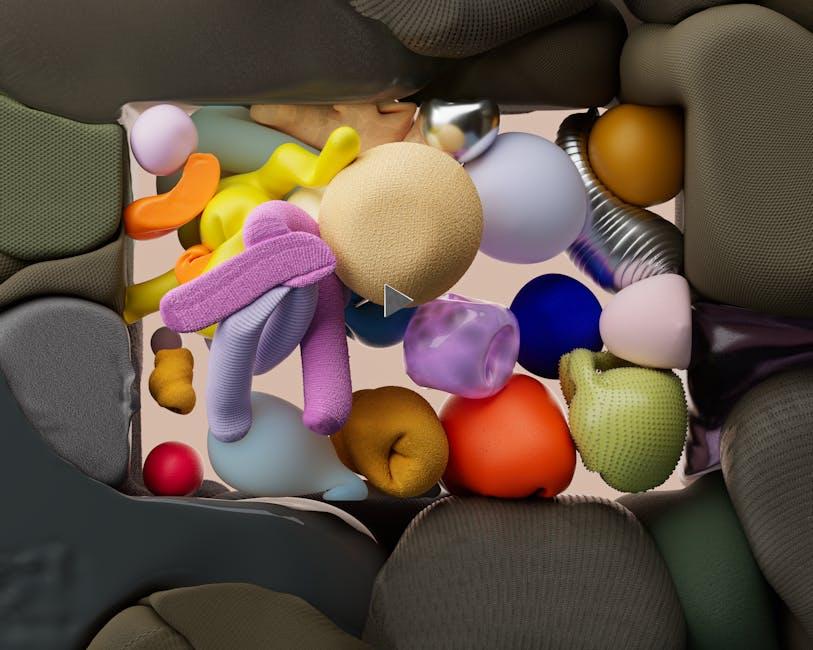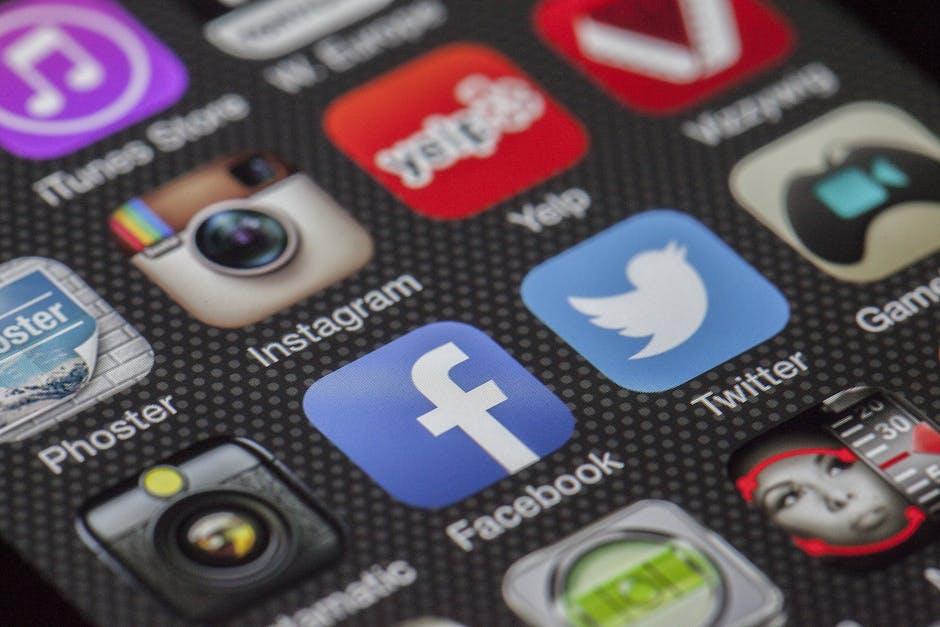Hey there, fellow Minecrafters! If you’ve ever felt the frustration of lag or pixelated graphics while exploring the vast and blocky worlds of Minecraft on your Mac, you’re definitely not alone. But don’t worry; we’ve got your back! Today, we’re diving into an exciting guide that’s all about unlocking OptiFine—a nifty mod that’s like giving your game a turbo boost. Think of OptiFine as the magic wand that transforms your Minecraft experience, enhancing visuals, optimizing performance, and even unlocking a treasure trove of nifty features to keep your gameplay smooth and stunning. The best part? You don’t need to be a tech wizard to get it up and running! With just a few simple steps and the help of a friendly YouTube tutorial, you’ll be on your way to smoother framerates and jaw-dropping graphics in no time. So, grab your favorite snack, cozy up, and let’s unlock the Minecraft experience you’ve always dreamed of! Ready to level up? Let’s go!
Discovering the Magic of OptiFine: Why You Need It on Your Mac
Imagine stepping into your favorite blocky world and instantly feeling like you just upgraded your entire gaming experience. That’s the kind of magic OptiFine brings to Minecraft on your Mac. By optimizing performance and offering stunning visuals, this mod can elevate your gameplay from basic to breathtaking. With features like dynamic lighting and custom shaders, you’re not just playing the game; you’re living in it. Plus, it helps reduce lag, which is a game-changer, especially when you’re battling the Ender Dragon or building massive castles with your friends. Who wouldn’t want a smoother experience while crafting that dream pixelated palace?
But what really sets OptiFine apart from other enhancements? It’s all about the customizability. With OptiFine, you can tweak your Minecraft settings down to the tiniest detail, ensuring everything runs just the way you want. Want to get rid of that annoying fog or enhance the graphics to make your world feel more immersive? You’re covered! Here are some of the top perks to look forward to:
- Frame Rate Improvements: More FPS means smoother gameplay!
- Advanced Graphics Settings: Control shadows, textures, and more.
- Zoom Feature: Get a closer look at what’s lurking in the distance!
- Resource Pack Management: Easily switch between your favorite packs.
Setting the Stage: Preparing Your Mac for a Smooth Installation

Before diving into the exciting world of OptiFine, it’s crucial to get your Mac in tip-top shape for the installation process. Think of it like prepping a garden before planting seeds—you want to make sure everything is clear and ready to grow! First off, back up your data. A little precaution goes a long way; you never know when something might go awry during the installation. You can use Time Machine to create a backup easily. Also, double-check that your macOS is up to date because a smoother experience is always just around the corner with the latest updates!
Next, let’s look at your Minecraft setup. Head over to your Minecraft folder—this is where some magic happens! Make sure you have the Java Runtime Environment (JRE) installed; it’s like giving your Mac the fuel it needs to run Minecraft without hiccups. If you haven’t done so already, download the OptiFine mod from its official website. Since OptiFine can help enhance your gaming experience significantly, it’s worth taking a moment to ensure your version matches with the Minecraft version you’re using. clear out any old mods that might be lingering around. Out with the old, in with the new, right? A clean slate is just what you need!
Navigating the YouTube World: Finding the Perfect Guide for You

Jumping into the vast ocean of YouTube can feel like trying to navigate through stormy seas without a map. But fear not, because there are countless creators out there who specialize in guiding us through the intricate twists and turns of topics like unlocking OptiFine on your Mac. When searching for the right guide, keep an eye out for videos that break things down step by step, making it as straightforward as pie. Look for those creators who explain complex jargon in everyday language, almost like chatting with a friend over coffee. You want someone who uses engaging visuals, laughs with you about potential hiccups, and shares their personal experiences with the process.
While searching, keep an eye out for a few key features that can help you zero in on the best content:
- Clear Visuals: Graphics that illustrate each step.
- Detailed Narration: A smooth voice guiding you through.
- Community Interaction: Engaging with viewer comments and feedback.
- Updated Content: Recent uploads ensure relevant information.
Consider this simple table as you sift through the videos:
| Video Title | Channel Name | Duration |
|---|---|---|
| Unlocking OptiFine for Mac | CraftingWithCode | 15:30 |
| Boost Your Minecraft Experience | GamingKitchen | 12:45 |
| OptiFine 101: A Beginner’s Guide | TechSavvySam | 10:00 |
Let this be your beacon as you venture into the YouTube world of OptiFine guides, helping you find the right path to enhance your gaming experience while keeping frustration at bay.
Troubleshooting Like a Pro: Common Hurdles and Their Easy Fixes

Troubleshooting common issues while trying to unlock OptiFine on your Mac can feel like a huge roadblock, but don’t sweat it! First off, a frequent hiccup is the Java setup. Make sure you have the right version of Java installed. Sometimes, people overlook this crucial step, which can lead to all sorts of weird glitches. If you run into issues launching Minecraft, double-check your Java installation. Head over to their official site and download the latest version. Just think of Java like the fuel for your Minecraft race car—without the right type, you’re not going anywhere!
Another thing to watch out for is the Minecraft and OptiFine version mismatch. It’s akin to trying to fit a square peg into a round hole! So, what’s the fix? Just ensure that the OptiFine version you’re downloading matches your Minecraft client. You can find various versions through the OptiFine website. Don’t forget to clear any old files in your mods folder before adding the new ones. It’s like starting with a clean slate; it prevents any unnecessary chaos. Keep an eye out for these common pitfalls, and you’ll be zooming past them like a pro!
Key Takeaways
And there you have it, folks! Unlocking OptiFine on your Mac doesn’t have to feel like cracking a complicated code. With our simple YouTube guide, you’re now equipped to elevate your Minecraft experience, making it smoother and visually stunning. Whether you’re enhancing your graphics for some epic builds or just looking to boost your frame rates during intense gameplay, you’re now ready to take your adventures to a whole new level!
If you found this guide helpful, why not share it with a fellow gamer? After all, good friends make the blocky world a whole lot better! And don’t hesitate to dive into the comments section on the video. Your insights could spark a discussion or help someone else facing the same hurdles.
Before you gear up for your next Minecraft session, don’t forget to smack that subscribe button on the YouTube channel for more tips and tricks. Stay awesome, and may your blocky journeys be ever fruitful! Happy crafting! 🪄🚀