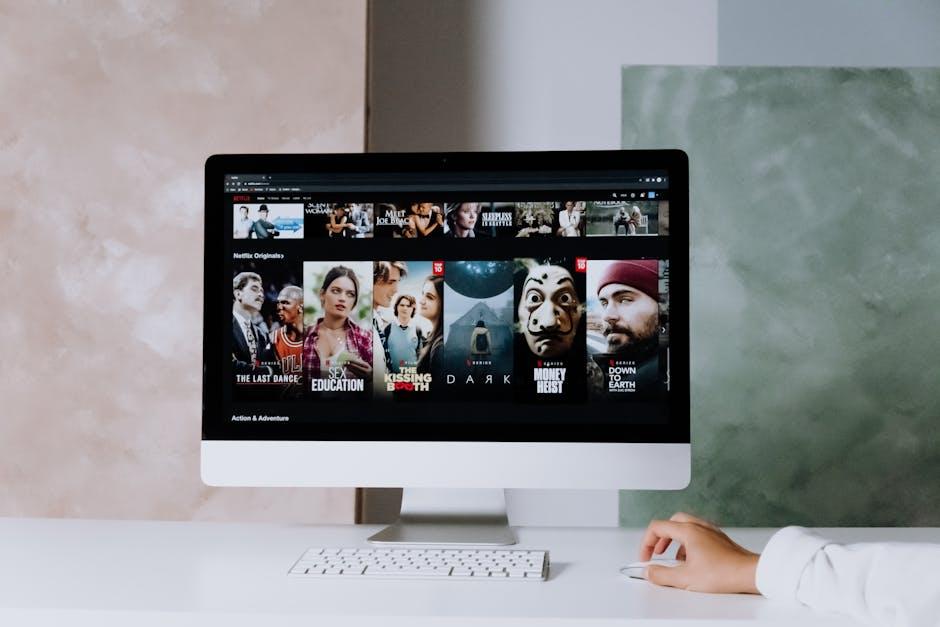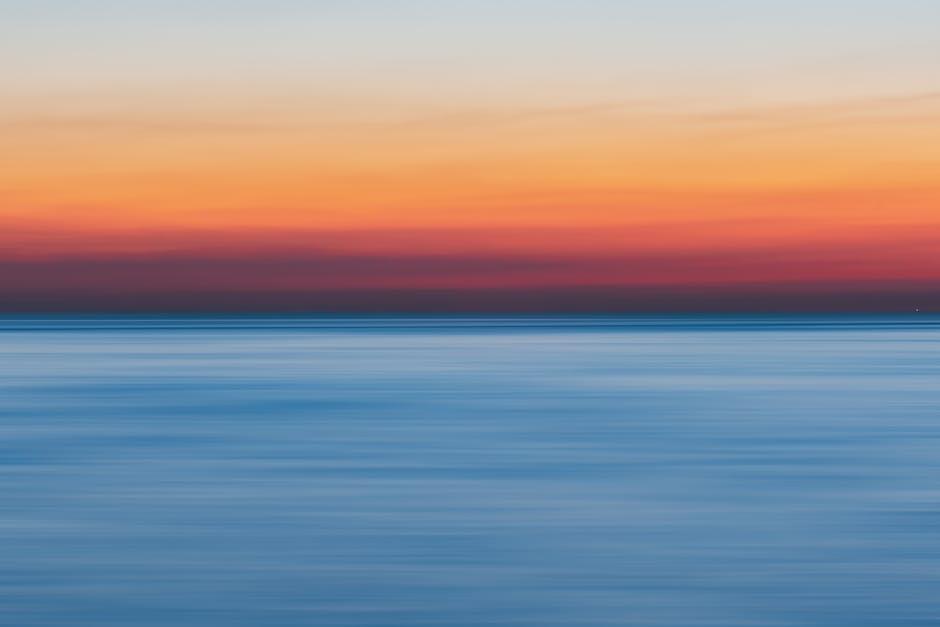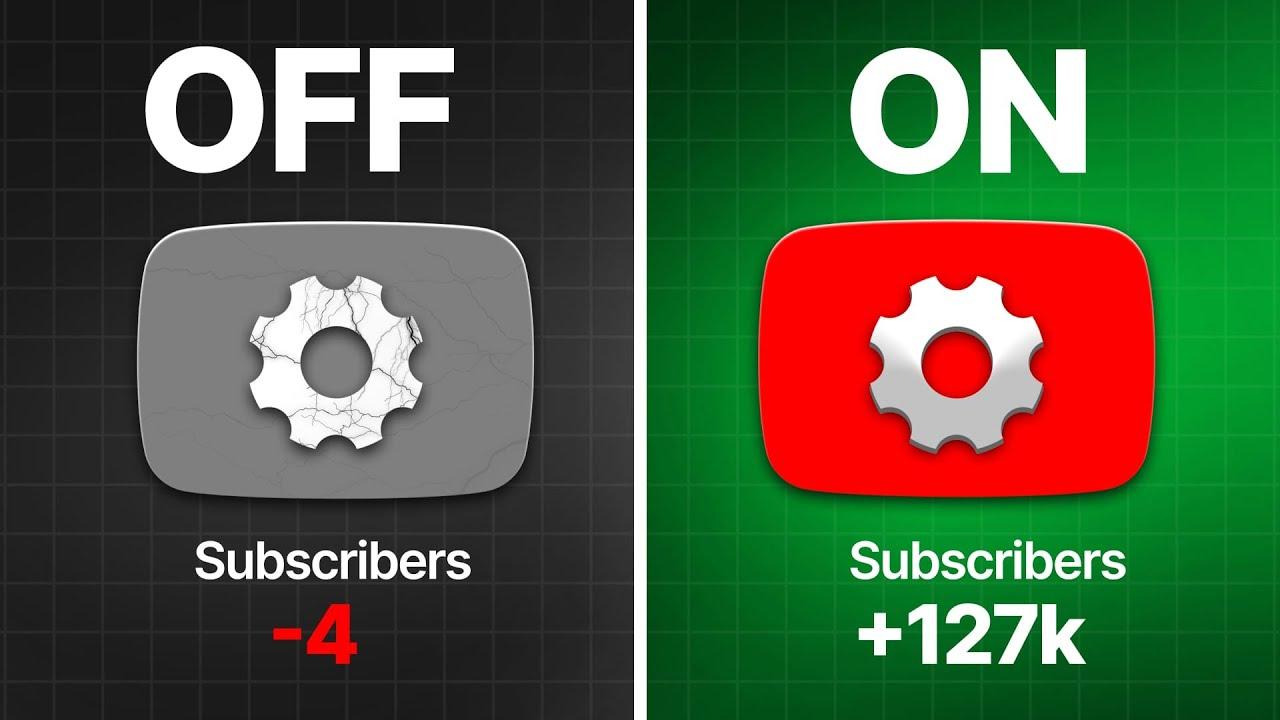Are you tired of squinting at your phone screen while trying to enjoy the latest YouTube sensation? Or maybe you’re fed up with juggling your tablet and the couch, all while trying to catch up on that binge-worthy series everyone’s raving about? Well, guess what? You can effortlessly elevate your viewing experience from that tiny screen to the big screen in your living room! In this fun and simple how-to guide, we’ll walk you through the step-by-step process of bringing YouTube straight to your TV. Whether you’re a tech whiz or someone who struggles to switch on a light bulb, we’ve got you covered. So grab some popcorn, cozy up on your couch, and get ready to turn your living room into your new entertainment hub!
Getting Started with Smart TVs and YouTube App Basics
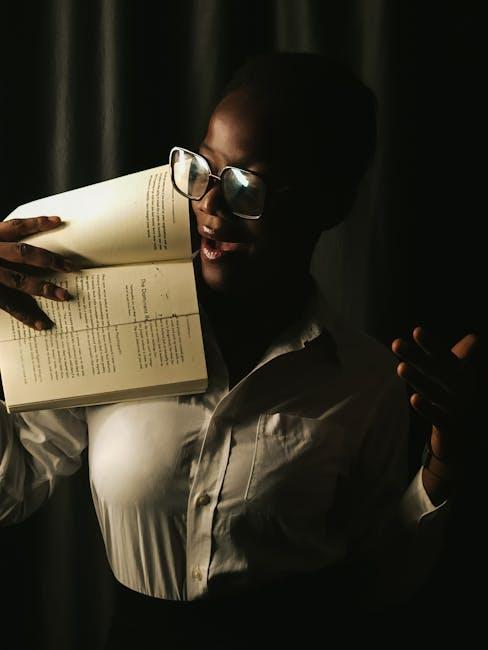
To kick things off, let’s talk about what you’ll need to get YouTube up and running on your smart TV. First up, you’ll want to ensure your smart TV is connected to Wi-Fi. Yep, that little block of text on your screen can be a game-changer, so check your settings. It’s usually just a few clicks within the TV’s menu to find that option. Once that’s sorted, look for the YouTube app—most smart TVs come with it pre-installed! If not, don’t sweat it; you can easily grab it from your TV’s app store. Just search for “YouTube” and hit download; it’ll only take a minute or two. How easy is that?
Now that you’ve got the app installed, it’s time to dive in! When you open YouTube, you’ll see a home screen filled with a mix of trending videos, recommendations tailored just for you, and categories like music, gaming, or vlogs. Think of it as your personal window into a world of creativity and entertainment! To make navigating even smoother, consider signing in with your Google account. This way, you can access your subscriptions, playlists, and viewing history, making it a personalized experience. Ready to explore? Just grab your remote, scroll through those thumbnails, and click on whatever catches your eye!
Casting YouTube from Your Smartphone: Seamless Streaming Made Simple

If you’ve ever wanted to kick back on the couch and watch your favorite YouTube videos on the big screen, casting from your smartphone is the way to go! Imagine sliding into your favorite video while lounging in your pajamas, popcorn in hand. With just a few taps on your device, you can seamlessly send what’s on your phone right to your TV. To make this happen, simply ensure your smart TV or streaming device is connected to the same Wi-Fi network as your smartphone. Once you confirm that, look for the little cast icon, usually resembling a rectangle with Wi-Fi bars. Tapping that opens up a world of possibilities!
Here are some easy steps to follow for a smooth streaming experience:
- Launch the YouTube app on your smartphone.
- Tap the Cast icon in the top right corner.
- Select your TV or streaming device from the list.
- Choose a video on your phone, and watch it magically appear on the big screen!
Feeling bold? You can even control playback options from your phone, acting like the DJ of your own movie night. So, grab the remote, get comfy, and transform your living room into a mini theater!
Exploring Alternative Ways to Connect: HDMI Cables and More

When it comes to enjoying YouTube on your big screen, HDMI cables are often the first thing that comes to mind. They’re like the reliable old friend that shows up at every gathering. Simply plug one end into your TV and the other into your laptop or mobile device, and voilà—you’re streaming your favorite videos in no time! But what if you want to mix things up a bit? There are actually several other ways to connect that can add a bit of flair to your viewing experience:
- Screen Mirroring: This nifty feature is like having a telepathic connection between your phone and TV. Just swipe on your phone and—boom—you’ve got your display mirrored on the big screen!
- Streaming Devices: Think of devices like Roku or Chromecast as the Swiss Army knives of streaming. They can pull in YouTube and other apps, making your TV smarter. Just plug one in and access a world of content!
- Smart TVs: If your TV is smart enough to browse the web, it’s a piece of cake! Just open the YouTube app, and you’re good to go! No extra cables, no fuss.
If you’re still unsure which option suits your style, let’s break it down in a simple table:
| Method | Pros | Cons |
|---|---|---|
| HDMI Cable | – Reliable – High-quality video |
- Cables can be cumbersome |
| Screen Mirroring | – Wireless convenience – Easy to set up |
– May lag sometimes |
| Streaming Devices | – Multi-functional – User-friendly |
– Extra cost involved |
| Smart TV | – No extra devices needed – All-in-one apps |
– Limited by TV software |
Tips and Tricks for Enhancing Your YouTube Experience on the Big Screen
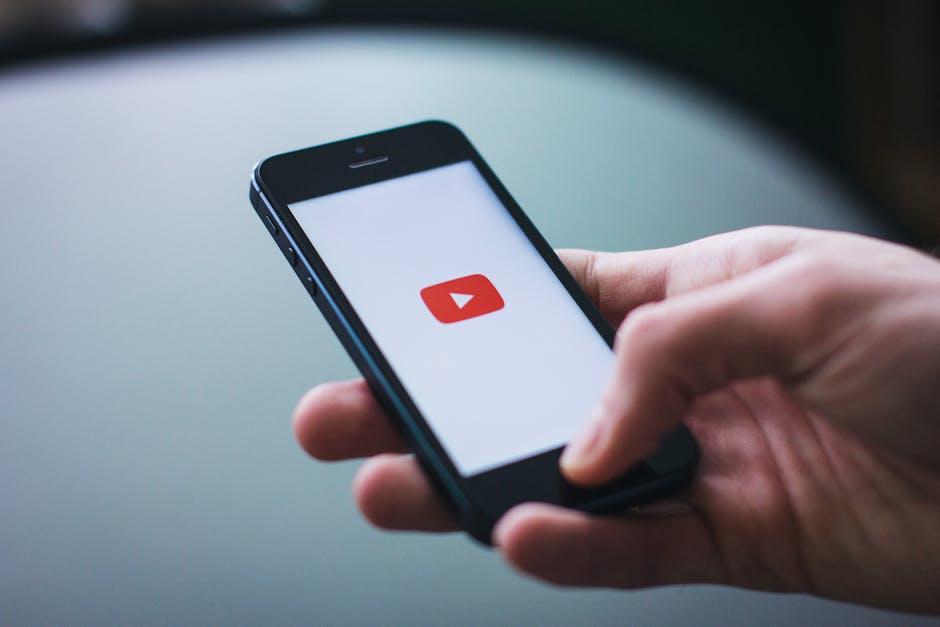
Ready to kick back and dive into your favorite YouTube channels on that glorious big screen? First off, check your device options! Whether you’re using a smart TV, streaming device, or even mirroring from your phone, it’s essential to know what you’re working with. Connecting your laptop or phone to the TV can often be done wirelessly or with a good old HDMI cable. If you’re opting for a streaming device like Roku or Chromecast, all you need is a stable Wi-Fi connection, and voila, you’re in business! Also, don’t forget to tweak your TV settings for picture and sound to truly savor those high-definition videos. You want your movies and vlogs to pop, right?
Next, let’s talk about improving your YouTube navigation experience. Create a playlist for your binge-watching sessions to keep everything in one spot. You can even set it up to shuffle or loop for uninterrupted viewing—that’s like the cherry on top! And here’s a pro tip: use your voice! If your TV has a voice-integration feature, simply say what you want. No more painstakingly scrolling through endless lists. Plus, consider enabling subtitles or captions for those late-night watch sessions, so you don’t wake up the whole house. Enjoying YouTube on the big screen doesn’t have to be complicated; just make it a party for your eyes and ears!
Future Outlook
And there you have it—your ultimate guide to bringing the vibrant world of YouTube straight to your living room! Just imagine sinking into your cozy couch, the aroma of popcorn wafting through the air, while you dive into hours of entertaining videos or binge-watch your favorite creators. The best part? You’ve got all the tips and tricks right at your fingertips to make it happen!
Whether you’re casting from your phone, using a smart TV, or connecting via an HDMI cable, the power of YouTube is now more accessible than ever. So why not gather your friends or family, hit play, and let the laughter or inspiration unfold?
Don’t forget to experiment with different channels and content—who knows what hidden gems you’ll discover? And hey, if you run into any hiccups along the way, just revisit this guide, or feel free to drop your questions in the comments. We’re all in this together!
So, go forth and unleash the endless world of YouTube on your big screen. Enjoy the ride, and happy viewing!