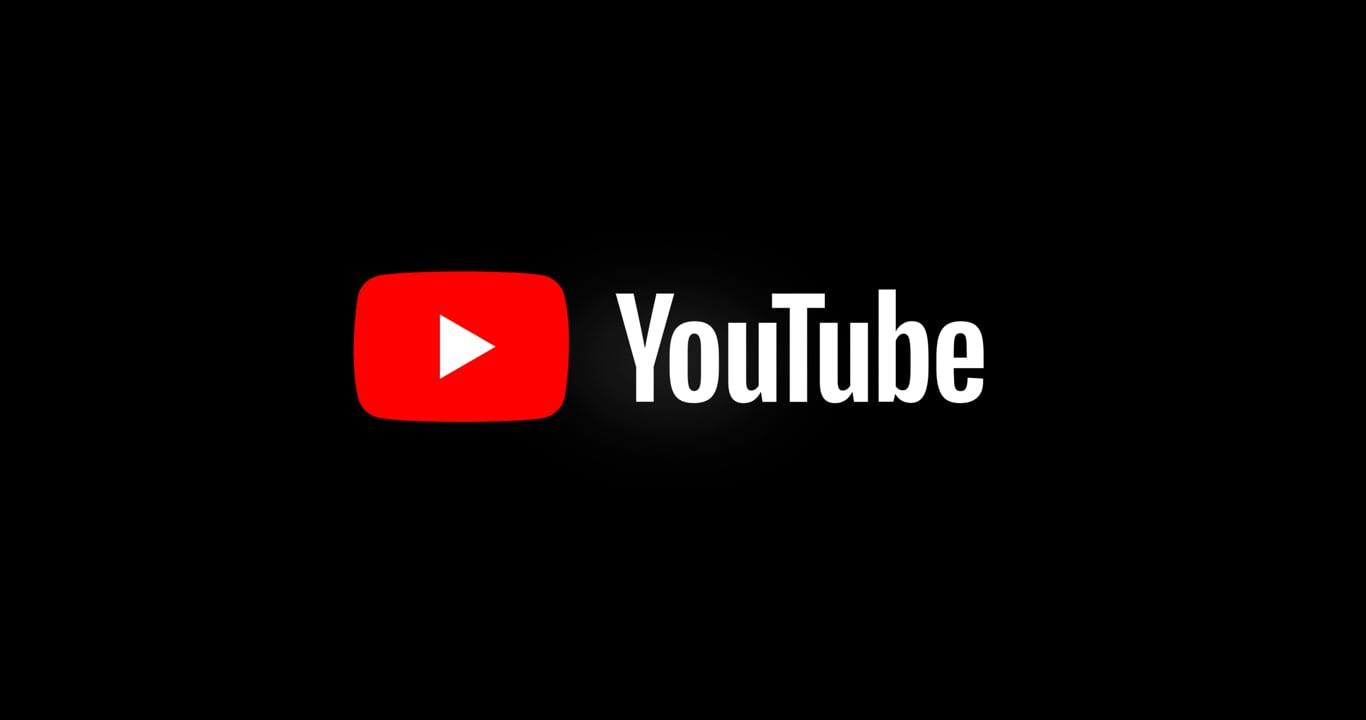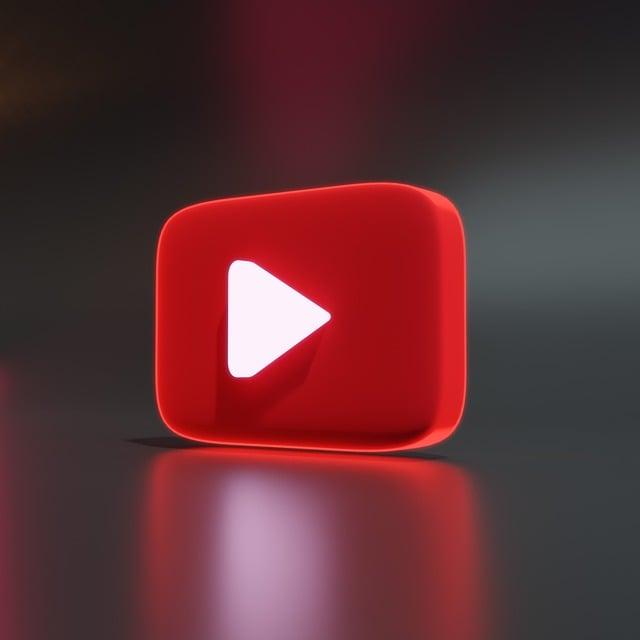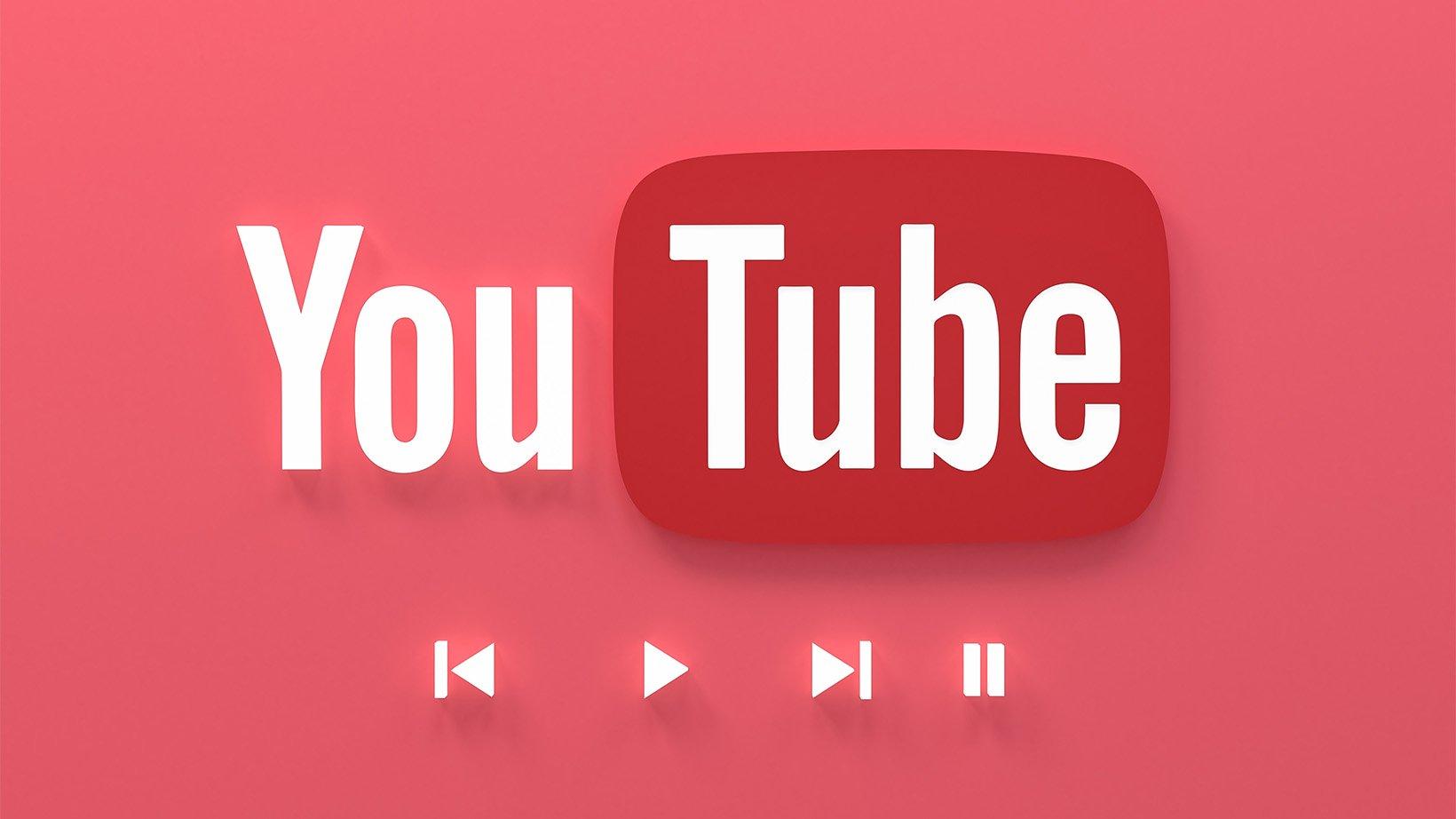Hey there, fellow streamers! Have you ever settled in for a cozy night of YouTube binging, only to find that your favorite videos are buffering like it’s 2005? Ugh, the frustration! Let’s face it, when it comes to smooth streaming, we expect nothing less than perfection. Fortunately, if you’re using Chrome and the YouTube gods have smiled upon you (or maybe frowns, in this case), there are some super simple steps you can take to get things back on track. From pesky glitches to slow load times, we’re diving into the nitty-gritty of fixing your YouTube woes in Chrome, so you can get back to enjoying those cat videos, hilarious vlogs, or whatever else tickles your fancy. So grab your laptop, cozy up, and let’s turn that streaming frown upside down!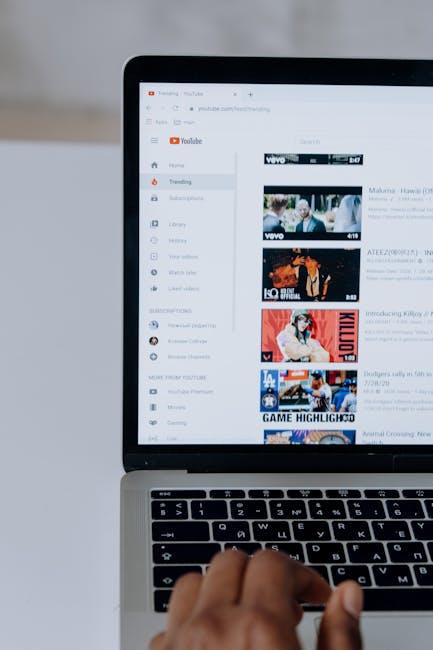
Getting to the Bottom of YouTube Playback Issues on Chrome
We’ve all been there: the video buffer icon spinning like it’s auditioning for a role in a movie while the laughter or suspense of your favorite video turns into a snail-paced wait. So what’s causing these annoying playback issues on Chrome? Sometimes, it’s as simple as a faulty internet connection; other times, it could be the browser itself acting like a drama queen. Before diving into the techy depths, let’s tackle some basics. Try refreshing the page or clearing your cache—think of it like giving your browser a quick tune-up. You can do this by going to Settings > Privacy and security > Clear browsing data. Just check off those boxes like you’re checking off grocery items!
If that doesn’t do the trick, you might want to take a closer look at your browser extensions. Some of them could be like the friends who want to tag along but end up slowing you down. Disable any unnecessary extensions, especially ad blockers, as they can interfere with video playback. You can also check if Chrome is up to date because, much like a good pair of shoes, if you’re not keeping them fresh, you’re in for some uncomfortable rides. Here’s a quick checklist to run through:
- Check your internet speed: Use a speed test to see if you’re getting what you pay for.
- Restart your router: Sometimes, a simple power cycle does wonders.
- Disable hardware acceleration: This can be adjusted in the settings under Advanced.
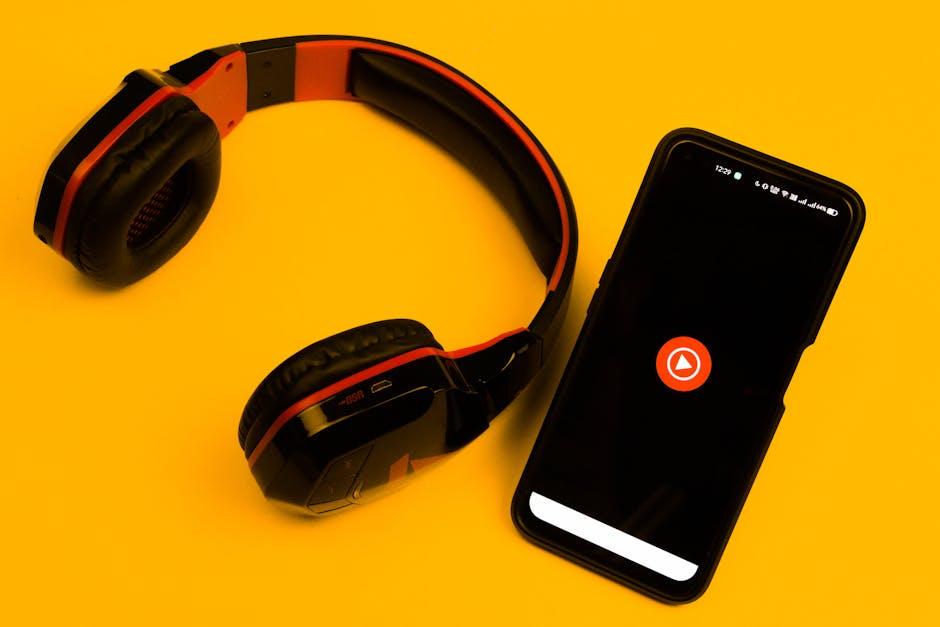
Simple Tweaks to Enhance Your Streaming Experience
Sometimes, all it takes are a few minor adjustments to transform your streaming experience from mediocre to magnificent. First off, check your internet connection; nothing’s worse than buffering during that intense moment of your favorite video! To truly optimize your streaming quality, consider switching to a wired connection if you’re currently on Wi-Fi. Ethernet cables can feel like a blast from the past, but they provide a more stable and faster connection that can minimize interruptions. Also, close unnecessary tabs and applications running in the background. This helps free up your system’s resources, allowing Chrome to focus solely on delivering that sweet, high-definition content without hiccups.
You might also want to dive into your browser settings for a little DIY magic. Enable the hardware acceleration feature if you haven’t already; it lets your computer’s graphics card do the heavy lifting, leading to smoother playback. Plus, take a moment to clear your browser cache. It’s kind of like cleaning out your closet—out with the old, in with the new! Cached data can slow things down, so refreshing it can breathe new life into your streaming sessions. And don’t forget about installing any available updates for Chrome; they often come with performance enhancements that make a noticeable difference. These tweaks aren’t just about making things look better; they’re about creating an effortless experience that makes you feel like a streaming pro!

Essential Chrome Settings for Smooth Video Viewing
To truly enjoy seamless streaming on YouTube, tweaking a few Chrome settings can make a world of difference. First, consider clearing your cache and cookies regularly, as it helps in freeing up some valuable space and keeps things running snappy. You can access this by going to Settings > Privacy and security > Clear browsing data. While you’re there, don’t forget to check out your site settings; make sure your microphone and camera permissions for YouTube are adjusted. After all, nothing interrupts a good video like unexpected pop-ups asking for permission!
Another vital aspect is managing your hardware acceleration. Sometimes, this nifty little feature can cause more hiccups than it helps, especially if your computer is running lower-end hardware. Head over to Settings > Advanced > System and toggle off Use hardware acceleration when available if you’re experiencing stutter. Lastly, check your extensions; some rogue ones might just be playing havoc with your video playback. Disable non-essential extensions to minimize interference, ensuring that YouTube runs as smoothly as butter on a warm biscuit!

Refreshing Your Browser: Quick Fixes for YouTube Glitches
Experiencing hiccups while trying to catch up on your favorite YouTube videos? Don’t sweat it! Sometimes, a little refresh can work wonders. Start by hitting the refresh icon or pressing F5 on your keyboard. It’s like giving your browser a little pep talk. If that doesn’t help, consider clearing your cache. Think of it as hitting the reset button on your browser’s memory—this can eliminate pesky bugs lingering around. To clear the cache in Chrome, just click on the three dots in the upper right, go to More Tools, and select Clear browsing data. Choose a time range (like “Last hour” or “All time”) and hit Clear data. Presto! You’ve just cleared out the cobwebs.
If YouTube is still playing hard to get, try disabling any extensions that might be interfering. Sometimes those extensions are like uninvited guests at a party, ruining the mood. To check, go back to the three dots, click on More Tools, then Extensions. You can selectively disable them by flipping the switch next to each one. After that, refresh the page again. You might be surprised how quickly you can get back to marathon streaming. Also, don’t forget to check if your browser is updated to the latest version—outdated software can be the enemy of smooth playback!

Future Outlook
And there you have it, folks! Fixing YouTube on Chrome doesn’t have to feel like trying to untangle a pair of headphones from the bottom of your bag. With just a few clicks and a pinch of patience, you can get back to binge-watching your favorite cat videos or diving into the latest viral trends. Remember, technology can sometimes be a little finicky, throwing curveballs when you least expect it. But armed with these simple steps, you can turn your streaming experience from frustrating to fabulous.
So the next time you’re stuck buffering or facing that dreaded “video unavailable” message, just revisit this guide and get back on track. And hey, don’t forget to share it with your friends because let’s be honest, we all need a little tech help from time to time! Happy streaming, and may your playlists be ever in your favor! 🎥✨