Are you tired of the same old, generic thumbnails for your YouTube Shorts? Well, you’re in for a treat! Welcome to the ultimate guide on how to add any thumbnail you want to your YouTube Shorts, complete with all the tips you need to make your videos pop. Whether you’re a seasoned creator wanting to spice things up or a newbie looking to shine bright in the crowded Shorts landscape, mastering the art of custom thumbnails can be a game-changer.
In this updated article, we’ll walk you through the entire process—from designing the perfect thumbnail to adding it seamlessly to your video. Think of your thumbnail as the flashy storefront of a fabulous shop; it’s what draws people in and makes them want to see more. And who doesn’t want their content to stand out amidst the ocean of videos on YouTube? So, grab your creativity hat, and let’s dive into the step-by-step process that’ll help you transform your Shorts into eye-catching visuals that’ll have viewers clicking that play button in no time! Ready to make some magic? Let’s get started!
Creating Custom Thumbnails that Pop and Grab Attention
To create a custom thumbnail that truly stands out, you’ll want to start with a design that screams attention. Think bold colors, eye-catching images, and typography that draws the eye in. Dimensions matter, so make sure your thumbnail fits the 1280 x 720 pixel standard for optimal display. Use graphic design tools like Canva or Photoshop to whip up something that represents your brand’s vibe. It’s essential to ensure your thumbnail aligns with the content of your video, reflecting the energy and themes displayed in your Shorts. Here are a few tips to make it pop:
- Use high-contrast colors to make your thumbnail vibrant.
- Incorporate close-up shots of faces for emotional engagement.
- Add text overlays that tease what viewers can expect.
Once your thumbnail is designed, the fun truly begins! Upload it by adding the thumbnail image into your video editing timeline, either at the start or the end—don’t worry about how long it sticks around; that part doesn’t matter. Then, grab your phone and jump into the YouTube app. After creating your Shorts, fill in the details and make sure to click that little pencil icon in the video details to select your freshly minted thumbnail. head over to the desktop YouTube Studio to fine-tune everything. With the video editor, you can seamlessly trim any unnecessary clips, leaving a killer Short that highlights your stellar thumbnail. The results? A visually appealing Short that grabs attention instantly!

Step-by-Step Guide to Incorporating Thumbnails into Your Shorts
To get started on creating a custom thumbnail for your YouTube Short, you’ll need to craft the perfect image that fits within the recommended dimensions. A thumbnail that’s visually appealing and relevant can make your video stand out in a sea of content. Once you have designed your thumbnail, you’ll need to add this image either at the beginning or the end of your video during the editing phase. Don’t stress over how long the thumbnail appears in the video; its visibility will only serve to showcase it within the context of your content.
Now, here comes the fun part! You’ll want to grab your phone and fire up the YouTube app. Create a new short and upload the video you just edited. When you’re on the Video Details page, locate the pencil icon—this is your gateway to customization. Scrub through the timeline to ensure your thumbnail image is selected and ready to shine. Fill in the details like title and description, then upload your video. head over to the desktop version of YouTube Studio, navigate to the video editor, and use the trim function to cut out any extraneous parts, leaving only your stunning Short with that custom thumbnail. It’s like magic, right? Your captivating content is now live with a thumbnail that pulls viewers in like a moth to a flame!

Mastering the Video Editor: Trimming for Thumbnail Perfection
Once you’ve transferred your edited video to your phone and fired up the YouTube app, it’s just a matter of selecting that clip for your short. When you hit the pencil icon on the Details page, you’ll scrub through the timeline to ensure your thumbnail image pops up where you want it. Fill in the necessary details and get ready to hit upload. The best part? You can fine-tune everything in the YouTube Studio’s video editor at your desk. Use its trim and cut features to carve out just the right segment, making your YouTube short not just engaging, but also a perfect canvas for your custom thumbnail. It’s a seamless way to create that eye candy everyone clicks on!
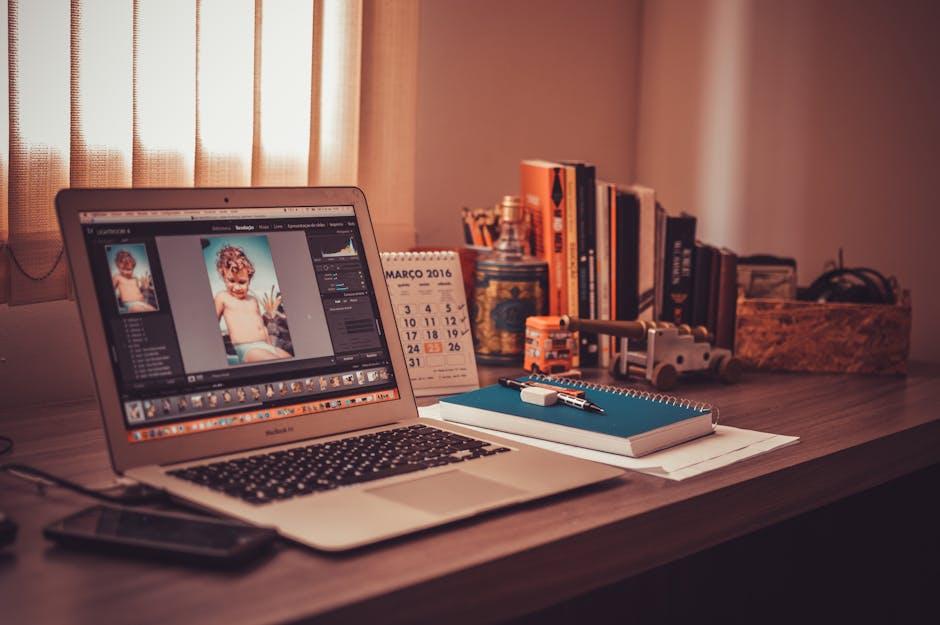
Uploading Your YouTube Short: Final Touches for Success
Before diving into the upload process, ensure that your custom thumbnail is designed with the correct dimensions for maximum impact. Think of your thumbnail as the cover of a book—if it doesn’t catch the eye, viewers might skip right over your content. So, whip up that thumbnail, making sure it’s engaging and visually compelling. Once you’ve got it ready to go, you can add it to either the front or the end of your video during the editing stage. It doesn’t matter how long the thumbnail appears; just make it work with your overall flow!
Now, let’s get to the upload! Open your YouTube app on your phone and start by creating a Short. Import the video you’ve edited, and proceed through the usual steps. When you’re on the video Details page, keep an eye out for that pencil icon. Tap it, scrub through the timeline, and ensure your thumbnail image is selected. Fill in any remaining details as necessary. Here’s where the magic happens: head to the desktop YouTube Studio’s video editor. Utilize the trim and cut feature to refine your video, discarding the bits that don’t match your vision but keeping your custom thumbnail intact. Voilà! You’re left with a polished YouTube Short that pops with personality!

Future Outlook
And there you have it! We’ve dived into the nuts and bolts of adding your very own custom thumbnail to YouTube Shorts. Pretty exciting stuff, right? 🎉 By taking the time to create a standout thumbnail and following the steps we’ve laid out, you can really amp up the appeal of your videos. Remember, a compelling thumbnail isn’t just a picture; it’s your chance to grab viewers’ attention in a sea of content.
You’ve learned how to design your thumbnail to the perfect dimensions, how to strategically place it either at the beginning or the end of your video, and the magic that happens when you hop over to YouTube Studio for those final touches. Trust me, it makes a world of difference!
So, why not take these tips and tricks for a spin? Whether you’re a seasoned creator or just starting your video journey, having that flashy thumbnail could be the cherry on top that gets you those views.
Have you tried this out yet? If yes, drop in the comments and let me know how it went! If not, what are you waiting for? Get creative, experiment, and let your thumbnails shine. Until next time, keep on creating and inspiring! 🖌️✨



