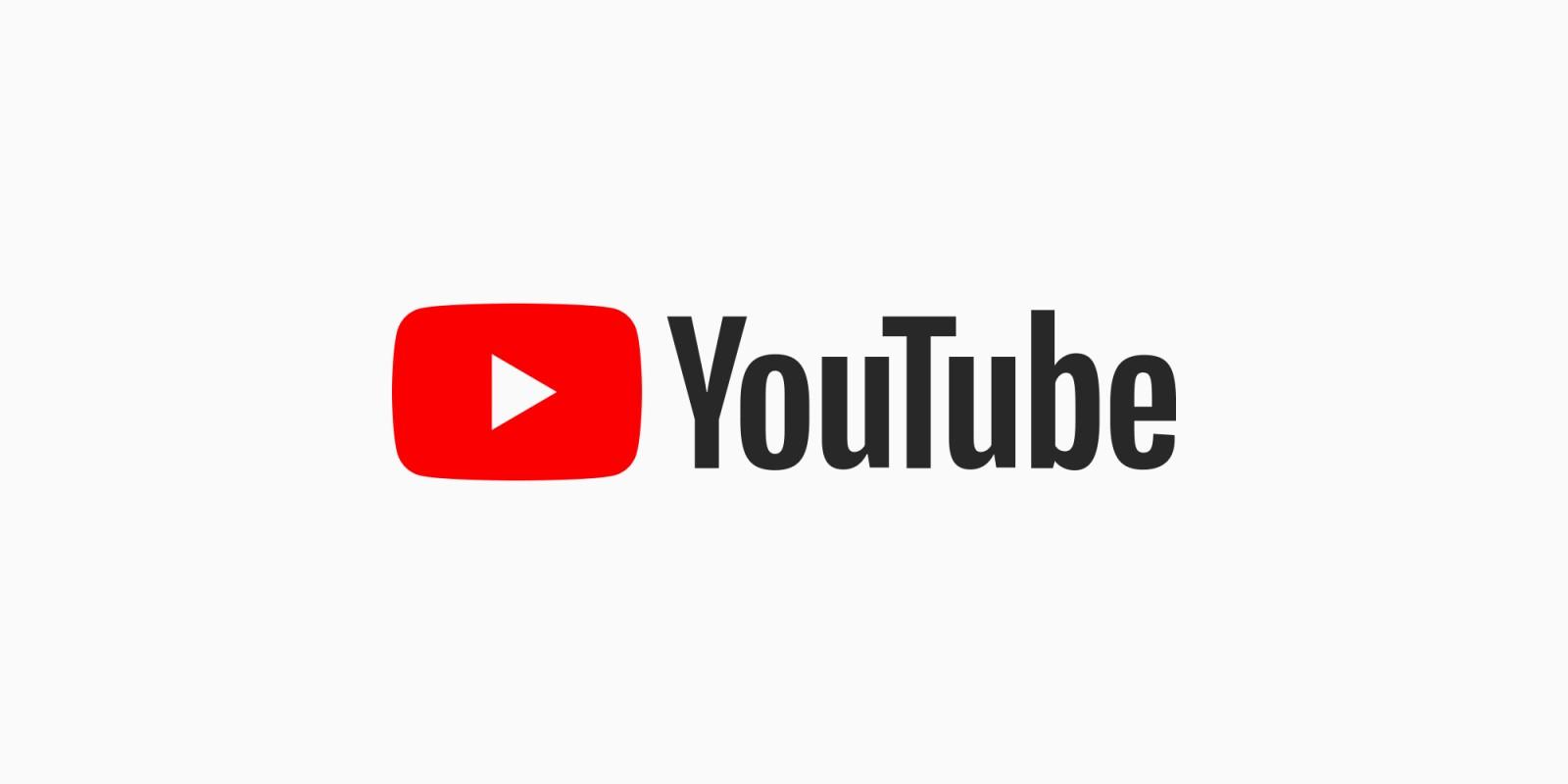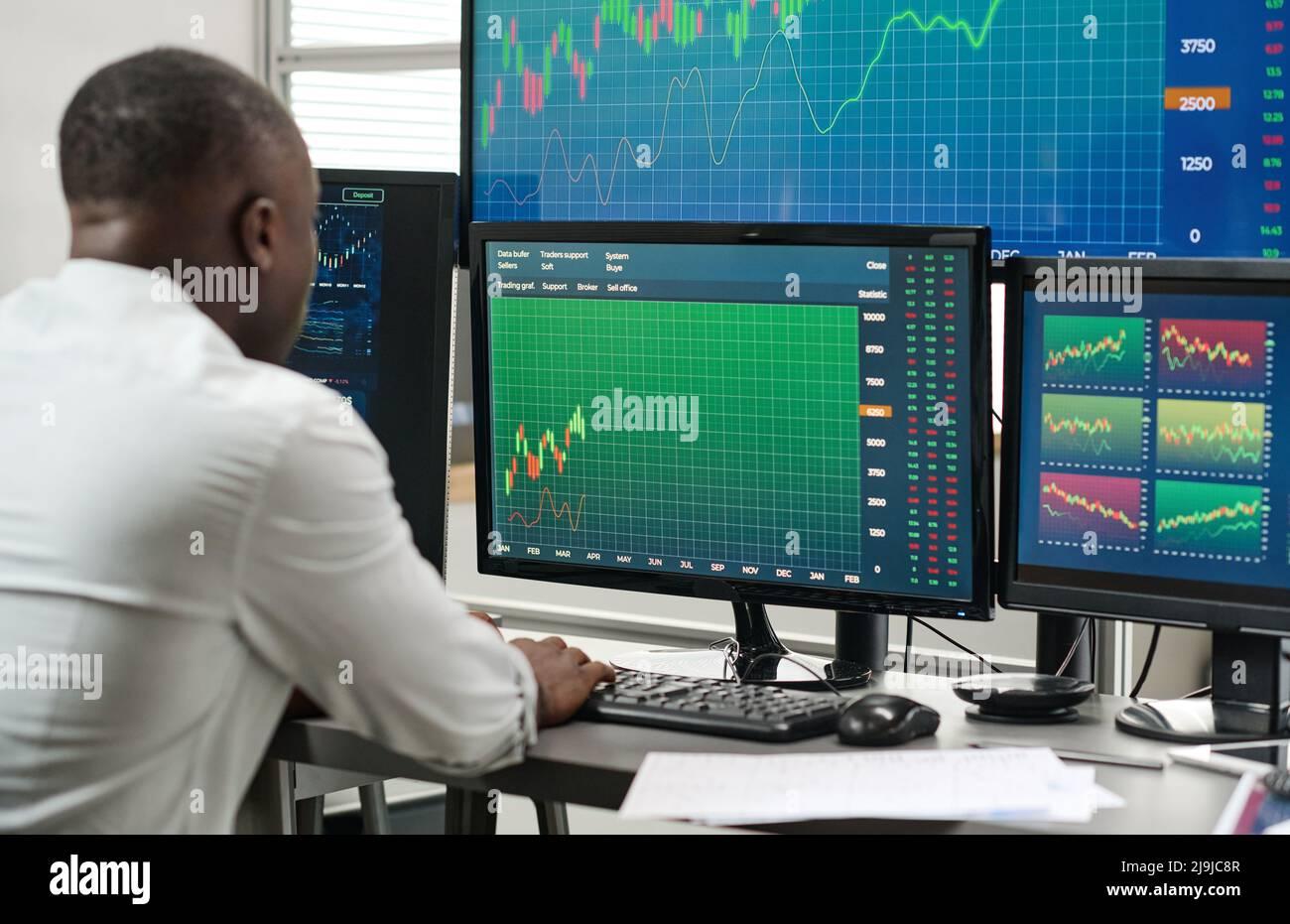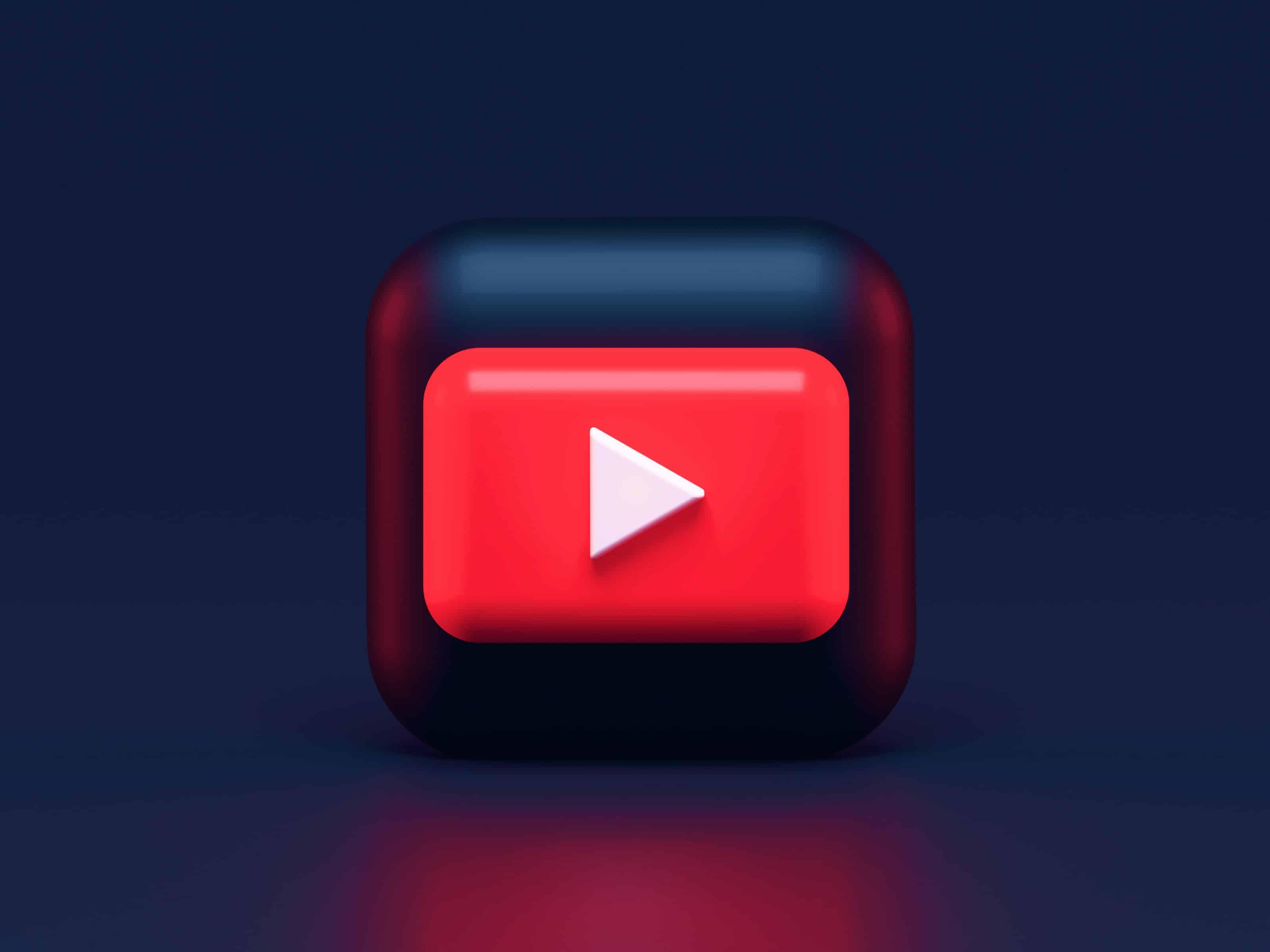Hey there, aspiring filmmaker! So, you’ve poured your heart and soul into crafting the perfect video in DaVinci Resolve, and now it’s time to share your masterpiece with the world. But wait—before you hit that export button and let your creativity fly, have you considered the optimal settings for YouTube success? Think of export settings as the final polish on a beautifully crafted piece of art; they can make or break how your video is received out there in the vast digital universe. In this article, we’ll dive deep into the nuts and bolts of DaVinci’s export settings, demystifying the process and arming you with all the knowledge you need to ensure your videos not only look stunning but also deliver the punch they deserve on YouTube. So, grab your favorite snack, cozy up, and let’s get you set up for success on the world’s biggest video platform! Ready? Let’s roll!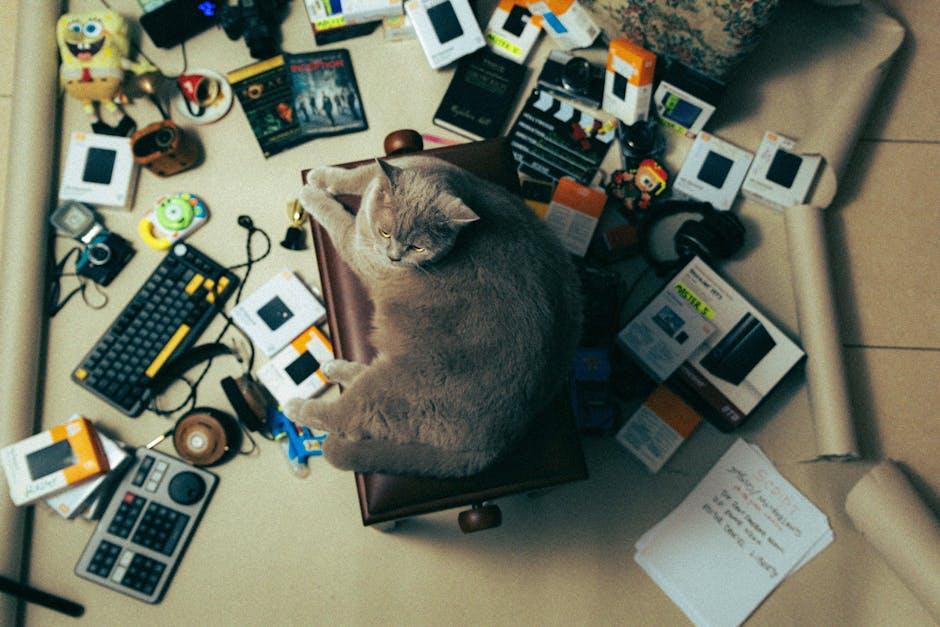
Understanding the DaVinci Resolve Interface for Seamless Exports
Let’s face it, diving into DaVinci Resolve for the first time can feel like stepping into a sleek spaceship—intimidating but incredibly powerful once you figure it out. The interface is packed with features, and mastering it is key to ensuring your exports are seamless. Start by familiarizing yourself with the Media Pool, where all your files live. This is your home base for accessing clips, audio, and images. From there, navigate to the Edit Page, where you’ll trim and tweak your footage to perfection. And don’t forget the Deliver Page—this is where the magic happens, as it’s all about getting your project ready for export. Think of it as your final checkpoint before blasting off into the YouTube universe!
When you’re ready to hit that export button, keep an eye on a few vital settings to ensure your video shines. Aim for settings like H.264 for video codec and AAC for audio codec; it’s a golden combo for YouTube. The resolution should typically be set at 1920×1080 or 4K if you want to impress like a superstar. Don’t overlook the frame rate! Matching it with your original footage will make a world of difference in quality. If you’re not sure what you’re doing, remember: it’s better to experiment on a smaller scale than go all out and end up with a dud. Take your time to play with the options, and soon enough, you’ll be exporting like a pro!

Choosing the Right Resolution and Frame Rate for YouTube Content
When it comes to crafting that perfect YouTube video, choosing the right resolution and frame rate can be a game-changer. Think of it like dressing for an occasion—if you wear the wrong outfit, the vibe is off. Typically, you’ll want to stick to 1080p (1920×1080) for your standard content, especially if you aim to attract viewers who appreciate clarity and detail. This resolution ensures a nice balance between quality and file size. If you’re feeling adventurous and want to stand out, consider 4K (3840×2160), but keep in mind you’ll need a more robust setup and faster internet for uploading and streaming. Also, don’t forget about your frame rate—most YouTube videos go for 30fps for smooth playback, but if you’re filming action-packed scenes, 60fps can really make things pop and catch the eye of your audience.
Now, let’s break it down further. What about the genres or styles of content you’re producing? Different formats can have specific needs. For instance, gaming videos often thrive at 60fps, while vlogs or tutorials might stick with 30fps to keep things flowing nicely. Here’s a quick reference table to help you decide:
| Content Type | Recommended Resolution | Recommended Frame Rate |
|---|---|---|
| Vlogs/Tutorials | 1080p | 30fps |
| Gaming | 1080p / 4K | 60fps |
| Short Films/Documentaries | 4K | 24fps |
Finding that sweet spot between visual quality and performance can elevate your content to new heights, pulling in viewers who stick around for the professionalism. So, experiment a bit, see what resonates with your style, and let the numbers and pixels work in your favor. Remember, your video’s aesthetic can make all the difference in creating an immersive viewing experience!

Balancing Quality and File Size: Best Codec and Bitrate Practices
When it comes to exporting your video for YouTube, striking the right balance between quality and file size is key. You want your content to shine without it weighing down your bandwidth. A great starting point is using the H.264 codec, which delivers fantastic video quality at a manageable file size. It’s like the Goldilocks of codecs: not too heavy, not too light! Aim for a resolution of 1920×1080 pixels (that’s Full HD), which is considered the sweet spot for YouTube. You can also experiment with a frame rate of 30 fps for a smooth viewing experience. Remember, compressing your video without sacrificing quality can be like fitting an elephant into a mini-fridge—tricky, but absolutely doable!
Now, let’s talk bitrate because it’s a game-changer. For 1080p videos, a target bitrate range of 8-12 Mbps is ideal, while for 4K content, you might want to crank that up to around 35-45 Mbps. Here’s a quick guide to help you out:
| Video Resolution | Recommended Bitrate |
|---|---|
| 1080p (30 fps) | 8-12 Mbps |
| 1080p (60 fps) | 12-15 Mbps |
| 4K (30 fps) | 35-45 Mbps |
| 4K (60 fps) | 45-60 Mbps |
By keeping an eye on these specs, you’ll ensure your video not only looks great but also uploads smoothly. Think of it like cooking a perfect meal—you want the right ingredients (codec and bitrate) to serve a dish that’s both delicious (quality) and easy on the stomach (file size). Armed with this info, you’ll be all set to dazzle your viewers and keep YouTube’s algorithms happy!

Perfecting Audio Settings to Enhance Your YouTube Videos
When gearing up to post your latest creation on YouTube, it’s not just about the visuals; audio plays a pivotal role in captivating your audience. Think of it this way: if a video is a meal, the visuals are the main course, while the audio is the seasoning that brings everything together. To get your sound just right, consider tweaking these settings:
- Bitrate: Aim for a high bitrate—around 128 kbps for stereo audio is a solid choice, but if you can push it higher without file size issues, go for it!
- Channels: Stick with stereo for a fuller sound experience. Mono might be simpler but it often lacks the depth that today’s viewers expect.
- Sample Rate: A sample rate of 48 kHz aligns nicely with video formats, ensuring your audio is crisp and clean.
Once those settings are dialed in, it’s all about mixing! Here’s a quick table of elements to keep in balance:
| Audio Element | Desired Level |
|---|---|
| Voiceover | -6 dB to -3 dB |
| Background Music | -12 dB |
| Sound Effects | -10 dB |
By perfecting these audio settings, your YouTube videos won’t just look good—they’ll sound amazing too! Keep experimenting and don’t hesitate to ask for feedback. After all, great audio isn’t just a technical detail; it’s what really draws your audience into the story you’re telling.
Final Thoughts
And there you have it, folks! You’ve now got the inside scoop on mastering DaVinci with the best export settings to skyrocket your YouTube success. Just think of your video project like a fine wine—you want to ensure it’s bottled up perfectly before sharing it with the world. By using the right settings, you’re not just throwing content out into the digital ether; you’re crafting a masterpiece that will engage viewers and keep them coming back for more.
So, whether you’re aiming for cinematic quality or just trying to elevate your vlogs, remember, every detail matters. As you refine your skills in DaVinci Resolve, think of each export as a chance to showcase your unique voice and vision. Don’t hesitate to experiment with these settings—who knows, you might stumble upon the secret sauce that makes your content truly pop!
Thanks for joining me on this journey into the world of video editing. Now, go ahead and bring those pixels to life! And remember, every click of the export button gets you one step closer to your YouTube dreams. Happy editing, and may your creativity flow like your favorite song on repeat! 🎥✨