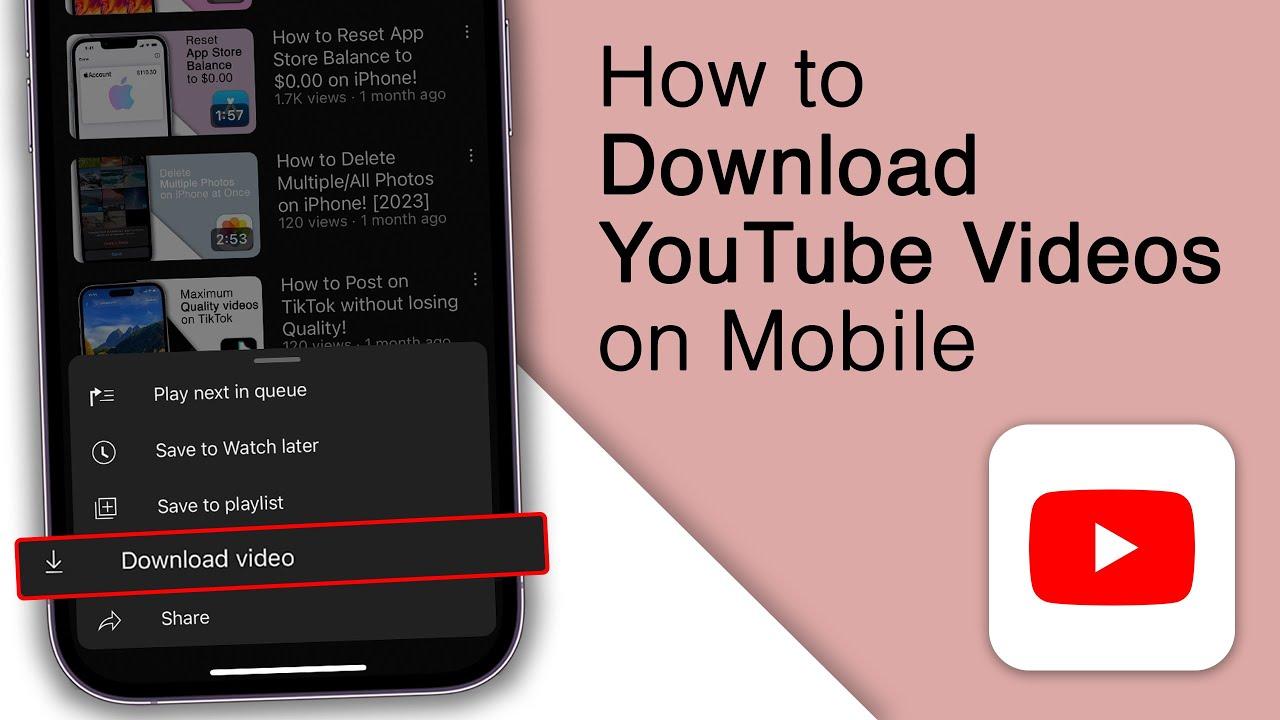Have you ever stumbled upon a fantastic video on YouTube—maybe a hilarious skit, an inspiring TED Talk, or a mind-blowing documentary—and thought, “I need this gem saved for later”? We’ve all been there! The struggle of wanting to binge-watch great content offline can feel a bit like trying to catch water with a sieve. Luckily, there’s a solution, and mastering the art of video downloads will have you hoarding those digital treasures like a kid in a candy store! In this article, we’ll dive into the ins and outs of saving your favorite YouTube videos directly to your PC, making sure you never lose another golden nugget of entertainment or information again. So roll up those sleeves and get ready to unlock the door to a world of infinite viewing pleasure—let’s transform your downtime into prime time!

Guiding You Through the Maze of Video Downloading Options
Unlocking the Secrets: Best Tools for Seamless YouTube Downloads
When it comes to snagging those incredible YouTube videos to keep on your PC, you have several nifty tools at your disposal. Some of the best include 4K Video Downloader, which is a real crowd-pleaser. It’s user-friendly and lets you download entire playlists or even channels. Another excellent option is YTD Video Downloader, perfect for those who like a bit of flexibility, as it supports an array of video formats. And let’s not forget about ClipGrab—this cheeky little tool does the job seamlessly while offering a built-in search feature to find videos you’re dying to keep for later. No more buffering or searching for wifi; your favorite content is just a few clicks away!
If you’re looking for something a bit more robust, JDownloader might just be your new best friend. This tool handles simultaneous downloads like a champ, making it perfect for binge-watchers who can’t get enough of their favorite series. Then there’s Freemake Video Downloader, which allows you to save videos in HD and even offers conversion to different formats. Here’s a quick comparison table to help you decide:
| Tool | Features | Platforms |
|---|---|---|
| 4K Video Downloader | Playlist/Channel downloads, HD support | Windows, macOS, Linux |
| YTD Video Downloader | Multiple formats, simple interface | Windows, macOS |
| ClipGrab | In-built searches, easy conversion | Windows, macOS, Linux |
| JDownloader | Supports multiple downloads | Windows, macOS, Linux |
| Freemake Video Downloader | HD downloads, format conversion | Windows |
Navigating Copyright and Fair Use: What You Need to Know
When it comes to downloading videos from YouTube, the line between fair use and copyright infringement can be as confusing as a maze with no exit. It’s crucial to understand that while you might want to save that hilarious cat video or an inspiring TED Talk, you can’t just scoop up anything you fancy. Copyright laws are designed to give creators control over their content. Think of it like borrowing a friend’s favorite book: you can read it, but you can’t make copies to hand out to everyone you know! So, whether you’re looking to enjoy your favorite clips offline or use snippets for educational purposes, always keep in mind that respecting creators keeps the internet thriving.
Here’s a quick breakdown to guide you through this jungle of rules:
- Personal Use: Generally, you can download videos for personal enjoyment, but don’t share them.
- Educational Purposes: If you’re using content for teaching, fair use may apply, but it’s best to keep it brief and non-commercial.
- Transformative Use: If you’re remixing or creating something new from existing material, you might be in the clear, but don’t push your luck!
Before hitting that download button, consider checking platforms that offer royalty-free or Creative Commons-licensed material. There’s a whole world of gems out there, and these can often be used freely with proper attribution. Here’s a quick table to highlight some resources:
| Resource | Description |
|---|---|
| Pixabay | Free images and videos available for personal and commercial use. |
| Unsplash | High-quality photos with a generous license for use. |
| Creative Commons | A variety of works that you can use, depending on the license. |
Organizing Your Downloaded Treasures: Tips for a Tidy Digital Library
So, you’ve gone down the rabbit hole of downloading amazing videos from YouTube, and now your computer is starting to look like a digital junkyard. Fear not! Organizing your newly acquired digital treasures can be a breeze with just a few simple strategies. First off, consider creating folders based on themes or content types. For instance, you might have a folder for “Cooking Shows,” another for “Travel Vlogs,” and yet another for “DIY Tutorials.” This way, every time you want to revisit one of those captivating videos, you won’t spend an eternity searching through your downloads folder like you’re in a scavenger hunt.
Another neat trick is to use naming conventions that make sense to you. Instead of settling for generic names like “video1.mp4,” why not name it something catchy that reflects its content? Use titles or keywords that resonate. For example, “Perfect-Pasta-Recipe.mp4” gives you a much better idea of what’s inside. If you have a variety of formats, you might also want to create a simple table like this to keep track of what’s where:
| Video Title | Folder Location | Download Date |
|---|---|---|
| Perfect Pasta Recipe | Cooking Shows | 10/01/2023 |
| Stunning Spain Tour | Travel Vlogs | 10/05/2023 |
| DIY Home Decor Ideas | DIY Tutorials | 10/10/2023 |
In Conclusion
And there you have it! Your ultimate guide to mastering video downloads and snagging those YouTube gems for your PC. Just imagine: no more buffering, no more ads popping up at the worst moments, and all your favorite videos at your fingertips whenever you want to relive the magic—or, let’s be honest, share that hilarious cat video with your friends who “just don’t get it.”
Whether you’re on a marathon binge of tutorials or just collecting those unforgettable clips, you’re now equipped to dive into the world of video downloads with confidence. Just remember to respect copyright laws and support the creators you love!
So, why not jump right in? Pick a video that’s been calling your name, and give it a download. You’ll be amazed at how much easier it is to enjoy your favorites anytime, anywhere. Happy saving, and may your PC’s storage be filled with all the gems you’ve ever wanted! If you have any questions or tips of your own, don’t hesitate to drop them in the comments. Until next time, keep exploring and enjoying the ride!