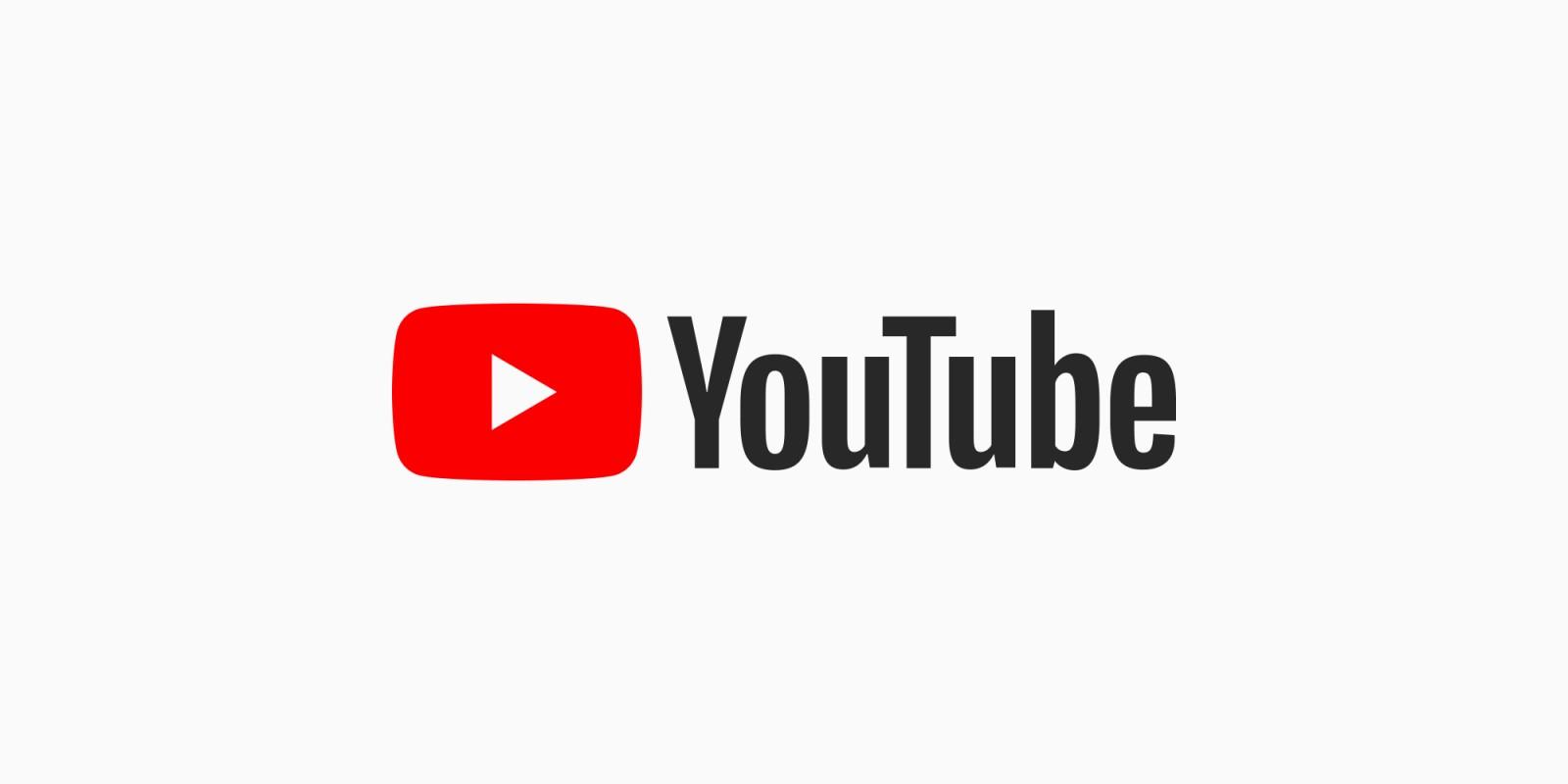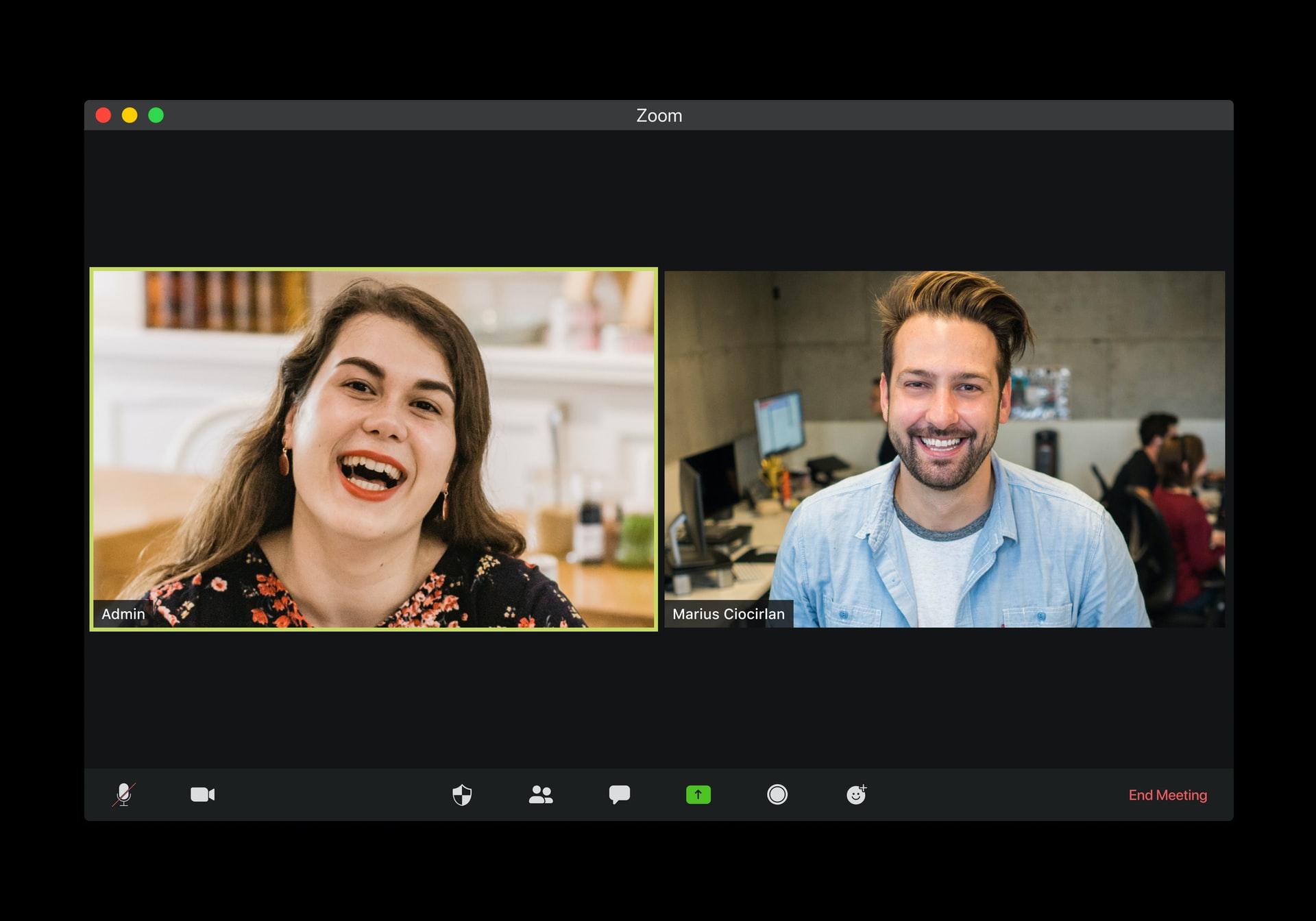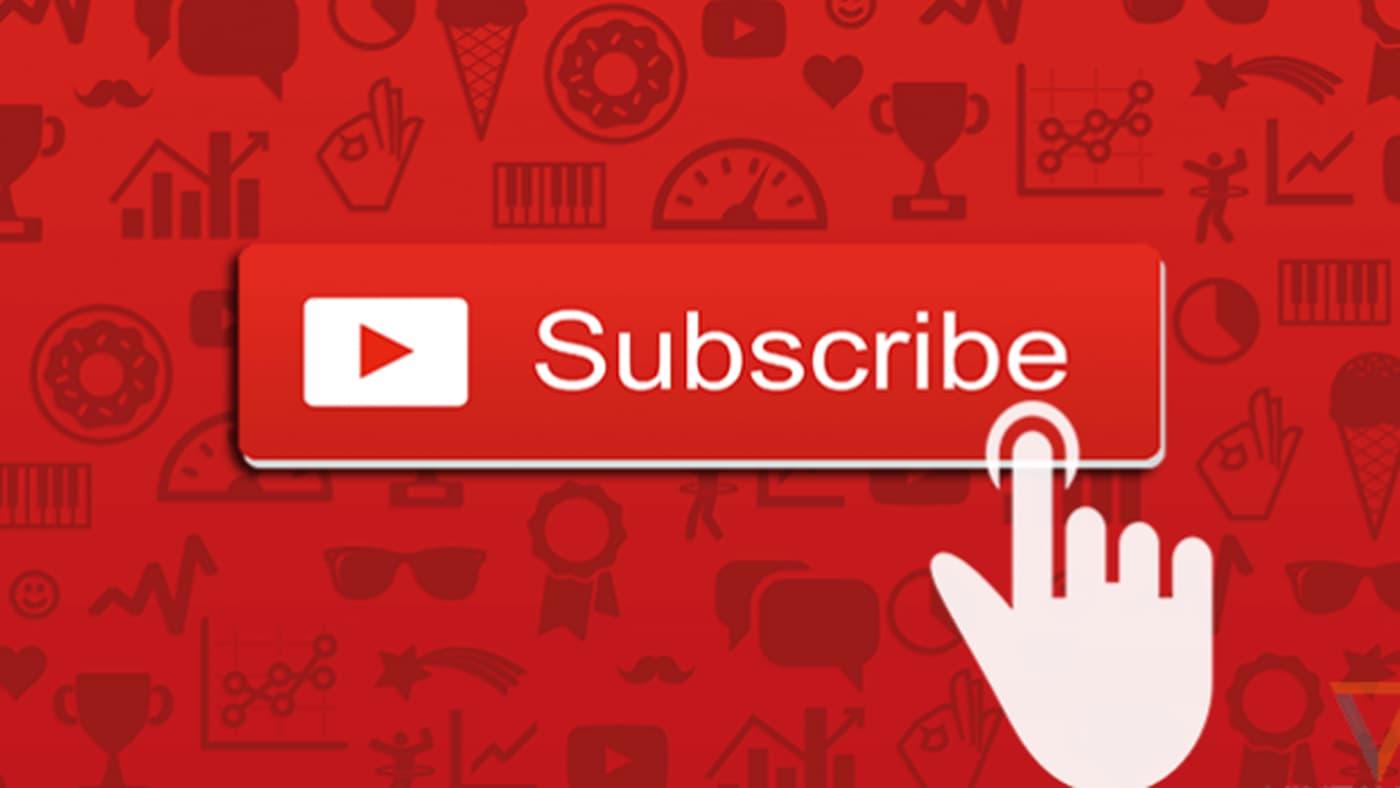You’re lounging on your couch, scrolling through YouTube, and you stumble upon a video that’s not only hilarious but also packed with tips you want to save for later. But hold on a sec—what if you don’t have reliable Wi-Fi all the time, or maybe you just want to watch it without those pesky ads? That’s where downloading comes to the rescue! In this guide, we’re diving into the world of mastering YouTube on your Mac. Whether you’re a tech newbie or a seasoned pro, I’ll walk you through how to snag those videos effortlessly. By the end, you’ll be equipped with all the tools and tricks to keep your favorite content at your fingertips, ready to entertain or educate whenever you want! So, grab your Mac and let’s get started—it’s going to be a fun ride!
Understanding YouTubes Download Rules for a Smooth Experience
When it comes to downloading videos from YouTube, knowing the ins and outs of their rules is crucial. This platform has specific guidelines and terms of service that dictate what you can and can’t do with their content. First off, keep in mind that not all videos are available for download. Many creators have opted to restrict downloading to protect their intellectual property rights. So, when you’re scouring the platform for that perfect video, look for options where the download button is either available or the “Save for Later” feature is enabled. This way, you can enjoy your favorite clips without stepping on anyone’s toes.
To ensure a smooth downloading experience, consider these key points before hitting that download button:
- Check Video License: Many videos are protected under copyright law, so always check the licensing terms.
- Use Trusted Software: Avoid shady downloaders that may risk your Mac’s safety; choose reputable apps or websites.
- Respect Creator Rights: If a video isn’t meant for download, respect the creator’s wishes and find authorized channels to view it.
By keeping these points in mind, you’ll not only be compliant but also help support the vibrant community of content creators on YouTube!

The Best Software Options for Downloading YouTube Videos on Your Mac
When it comes to downloading YouTube videos on your Mac, there are some standout software options that make the process a breeze. 4K Video Downloader shines with its user-friendly interface and robust features. You can effortlessly grab entire playlists or even channels with just a couple of clicks. It’s like having a magic wand for YouTube—wave it, and poof! Your videos are ready for offline viewing. Another great contender is YTD Video Downloader, which combines simplicity with efficiency. It allows you to download videos in various formats and resolutions, whether you’re after HD quality or something more lightweight for mobile devices.
If you’re looking for something packed with extra features, consider ClipGrab. This tool not only downloads videos but also converts them to different formats, turning your Mac into a mini media powerhouse. With a simple drag-and-drop feature, it feels like you’re just playing around rather than working. For those who prefer an all-in-one solution, Any Video Converter can’t be overlooked. This gem offers not just downloads but also powerful editing tools. Imagine crafting your own video masterpiece before saving it for later—it’s like being the director of your own little film project without ever leaving your chair!

Step-by-Step Guide for Effortless Downloads
Downloading your favorite YouTube videos on a Mac can feel like decoding ancient hieroglyphics, but it doesn’t have to be. With just a few simple steps, you can have those videos saved and ready to binge-watch offline. Let’s jump right into it! First off, you’ll need a reliable downloading software. Popular options include 4K Video Downloader and YTD Video Downloader. Once you’ve installed your chosen software, open your browser and find the YouTube video you crave. Simply copy the video’s URL from the address bar.
After copying the link, head back to your downloader. You’ll notice a button that says Paste Link—give it a click! The software will then process the video. From there, you can select your desired format and quality, whether it’s MP4 for universal compatibility or MOV for that crisp Mac experience. Once everything’s set, just hit Download, and in no time, your video will be ready to roll. Easy, right? Trust me, once you get the hang of it, it’s as simple as pie!

Tips and Tricks for Keeping Your Downloaded Videos Organized and Accessible
Staying organized with your downloaded videos is crucial, especially if you’re building a library of content you love. One of the best ways to do this is by creating a clear folder structure on your Mac. Start by categorizing your videos—maybe by genre, creator, or even the mood you’re in when you watch them. For example, you could have separate folders for Travel, Tutorials, and Entertainment. This way, when you’re looking for that perfect video to binge-watch or learn something new, you know exactly where to find it. Also, don’t forget to name your files descriptively; something like “Epic Travel Vlog – Bali 2023” is way better than just “video1.mp4.”
Utilizing tags and keywords can also make a huge difference. If you’re using a media player that supports it, consider tagging your videos with relevant terms. You could use terms like funny, motivational, or even the names of your favorite YouTube channels. This transforms your video search from a needle-in-the-haystack experience to a breeze! Additionally, keeping a simple spreadsheet can be a game-changer for super-organized folks. You could create something like this:
| Video Title | Category | Date Downloaded |
|---|---|---|
| Epic Travel Vlog – Bali 2023 | Travel | 2023-10-10 |
| How to Cook Pasta Perfectly | Tutorials | 2023-10-12 |
| Best Stand-Up Comedy - 2023 | Entertainment | 2023-10-15 |
In Summary
And there you have it! You’re now equipped with all the knowledge you need to start downloading YouTube videos on your Mac like a pro. Whether you’re saving that hilarious cat video for a future laugh or gathering tips for that DIY project you’ve been putting off, you can do it easily and efficiently with the right tools. Remember, the world of YouTube is yours to explore, so don’t hesitate to experiment with different methods and find the one that works best for you.
Just keep in mind that while downloading can be super handy, always respect content creators and their rights. Enjoy your binge-watching and keep those creative juices flowing! If you have any tips or experiences to share, drop them in the comments below. Happy downloading!