Imagine this: you’re jamming out to your favorite podcast on YouTube while you’re in the middle of working on a project, but the moment you minimize the app, the audio cuts out. Frustrating, right? Fear not, my fellow iPhone users! In this guide, we’re diving deep into the ins and outs of mastering YouTube, showing you how to play videos in the background so you can keep the good vibes flowing without being glued to your screen. Whether you want to listen to music, catch up on a talk, or enjoy a lengthy documentary while browsing the web, we’ve got the simple tricks to transform your YouTube experience. So, grab your iPhone, and let’s unlock the secret to multitasking like a pro!

Unlocking Background Playback with YouTube Premium Benefits
Having YouTube Premium is like having the golden ticket to a theme park—everything’s just more fun! With this subscription, you can dive into the world of background playback. Imagine listening to your favorite music videos or podcasts while you scroll through social media or check your emails! The beauty of it is that you don’t have to keep the app open; you can multitask like a pro. All you need to do is start playing a video, then swipe up to leave the app. Whether you’re working out, cooking, or just chilling, your chosen soundscape continues seamlessly, turning your iPhone into a personal DJ or a mini cinema.
Plus, let’s not forget about those other Premium perks that sweeten the deal. Here’s a quick rundown:
- Ad-Free Viewing: Kiss those pesky ads goodbye!
- Offline Playback: Download videos and binge-watch or listen without using your data.
- YouTube Music Included: Access millions of songs and playlists for an endless audio journey.
All these features essentially transform your YouTube experience, allowing you to unlock its full potential and enjoy your favorite content anytime, anywhere. So why wait? Dive into those benefits and elevate your daily routine with YouTube Premium!
Setting Up Picture-in-Picture on Your iPhone
Getting Picture-in-Picture up and running on your iPhone is a game changer for multitaskers. First, make sure you’ve updated to the latest iOS version; this feature is like a hidden gem and you want to ensure it’s polished. Once your phone’s all set, simply align your YouTube app for some seamless viewing pleasure. Just play a video and swipe up or press the home button; voilà! You’ll see the mini player pop up, letting you watch while you scroll through your other apps. It’s like having your favorite show floating around the screen while you’re diving into your social media or messaging buddies.
Now, if you’re jazzed by the idea of optimizing your viewing experience, consider these tips to enhance your Picture-in-Picture usage:
- Swipe to rearrange: Drag that mini player around your screen so it doesn’t block anything important.
- Tap to resize: If you want a larger view, just double-tap the floating window to make it bigger. Easy peasy!
- Close it out: Want it gone? Just swipe it off the screen and the distraction disappears!
To help you visualize your options, here’s a simple table that outlines how switching between apps can keep your day productive while you watch your favorite videos:
| Activity | Video Action |
|---|---|
| Browsing Social Media | Watch videos without interruption |
| Making Notes | Pause and rewind easily, catching every detail |
| Messaging Friends | Keep the entertainment rolling while chatting |
Simple Workarounds for Free Background Listening
Got an iPhone and yearning for some sweet background listening while you scroll through your apps? You’re in luck because there are a few nifty tricks to make that happen without breaking the bank! One popular method is using the Safari browser. Simply head over to the YouTube website instead of the app, pick your favorite video, and hit play. Then, just exit Safari or switch to another application. Voilà! Your video keeps playing like a champ in the background. Pro tip: You might need to pull up the Control Center (just swipe down from the upper-right corner) to hit play again if it pauses.
But wait, there’s more! If you’ve got a subscription to YouTube Premium, you’re already living the dream with seamless background playback and no ads. For those flying solo without a subscription, consider using third-party apps designed for music and videos. Apps like Musica or VLC can give you that sweet background playback without needing to fork out cash. Just remember, always check the app’s credibility to ensure you’re downloading something safe. Check out the quick comparisons of methods below for easy reference!
| Method | Cost | Background Playback |
|---|---|---|
| Using Safari | Free | Yes |
| YouTube Premium | Monthly Subscription | Yes |
| Third-Party Apps | Free/Paid | Yes |
Top Third-Party Apps to Enhance Your YouTube Experience
If you’re tired of getting interrupted every time you switch apps while binging your favorite YouTube videos, you’re not alone. Luckily, there are third-party apps that can take your YouTube experience to the next level. Apps like YouTube Vanced offer a suite of features, including background playback, which lets you listen to the audio even while your screen is off or when you’re using another app. It’s like turning YouTube into your personal podcast player, providing uninterrupted entertainment on the go!
Thinking of alternatives? Check out some other fantastic options to consider:
- Musical.ly (now TikTok) – Perfect for discovering music-related content.
- TubeBuddy – A must-have for creators looking to enhance their channel management.
- VLC Media Player – Not just for watching videos, it also supports background playback.
Using these apps can seriously change how you enjoy content, making it more flexible and enjoyable. Who wouldn’t want to listen to tutorials while cooking or jam to music videos while scrolling through social media? With the right app, your iPhone can be the ultimate tool for maximizing your YouTube experience!
In Conclusion
And there you have it! Playing videos in the background on your iPhone is like having your own personal movie theater in your pocket – all you need to do is know the right tricks. Whether you’re jamming out to music videos while working or catching up on vlogs while multitasking, these tips are your golden ticket. So, next time you’re scrolling through YouTube, don’t limit yourself to just the screen – let the sound fill your day, hands-free! Have you tried any of these methods yet? If you have, I’d love to hear how it’s worked out for you! Share your thoughts or any other tips you have in the comments below. Happy watching, and enjoy the freedom of multitasking like a pro!


