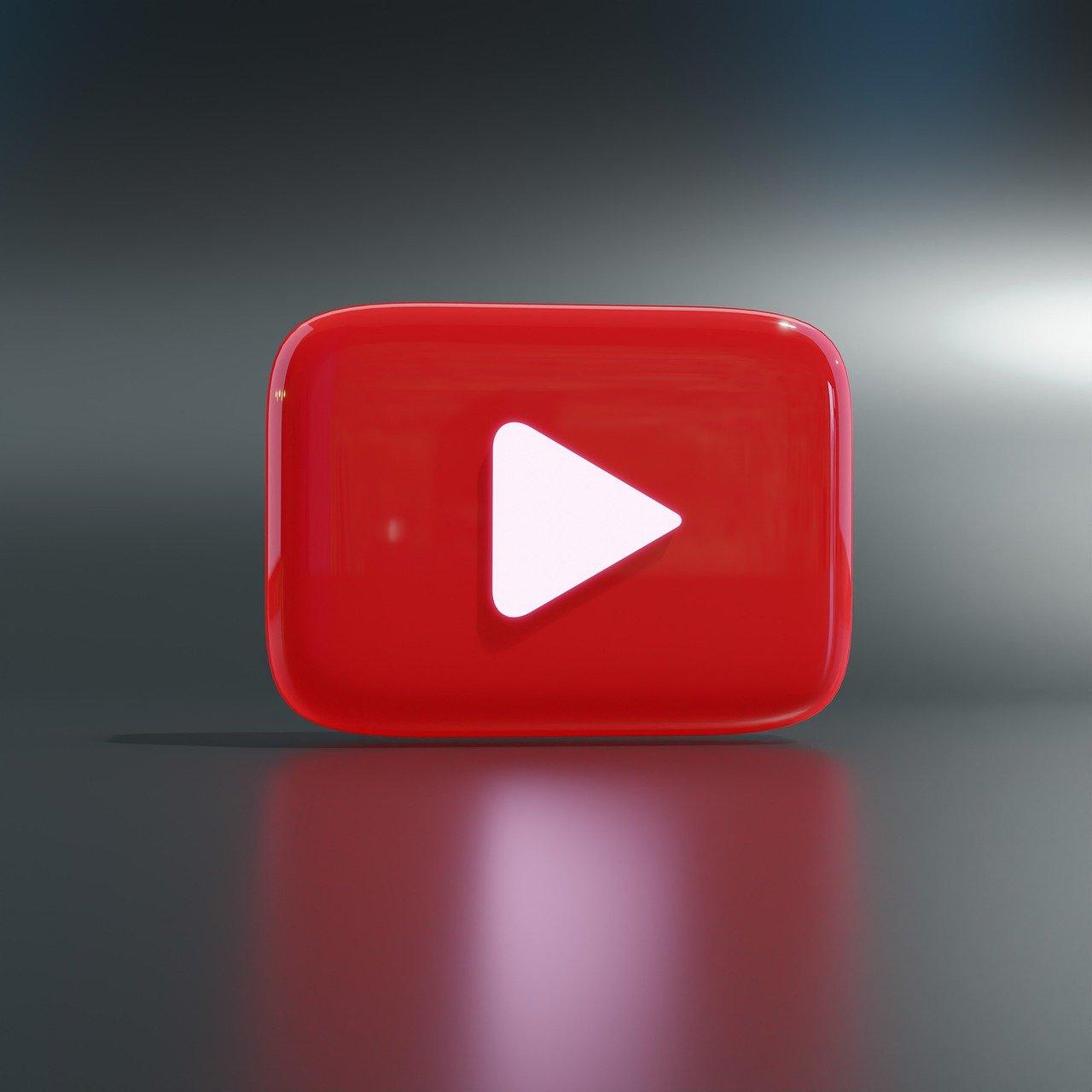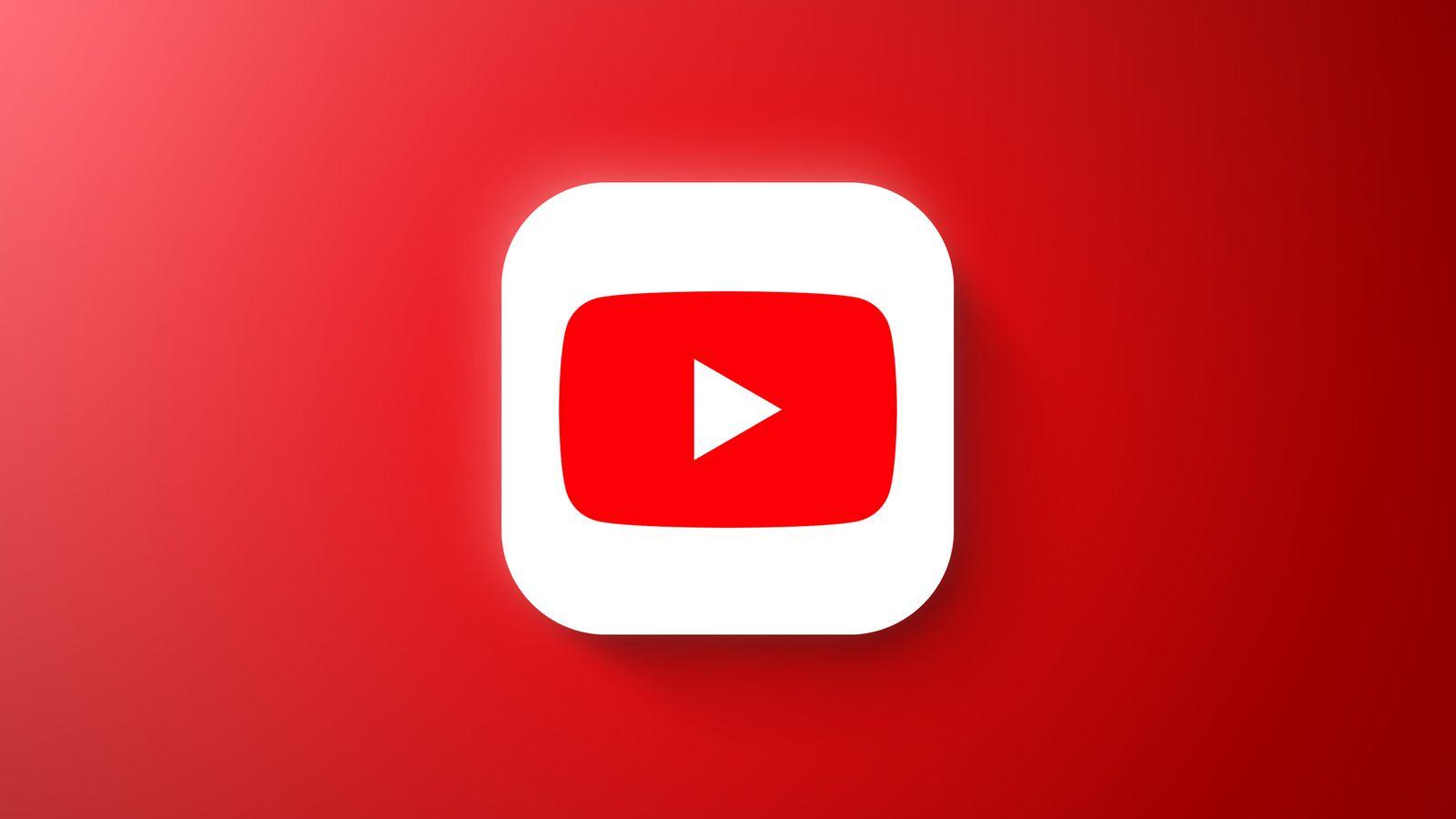Ever found yourself in a situation where you’re jamming to your favorite YouTube playlist, but you need to switch apps or lock your screen, only to realize the music stops? Ugh, the struggle is real! But fear not, my fellow content creator or casual viewer—there’s a way to have those videos playing in the background on your iPhone. Whether you’re trying to absorb a podcast-style video or just want some chill tunes while you’re scrolling through your feeds, mastering this little trick can level up your YouTube game. So, let’s dive into the nitty-gritty of how to keep those sounds rolling, no matter what your phone is up to.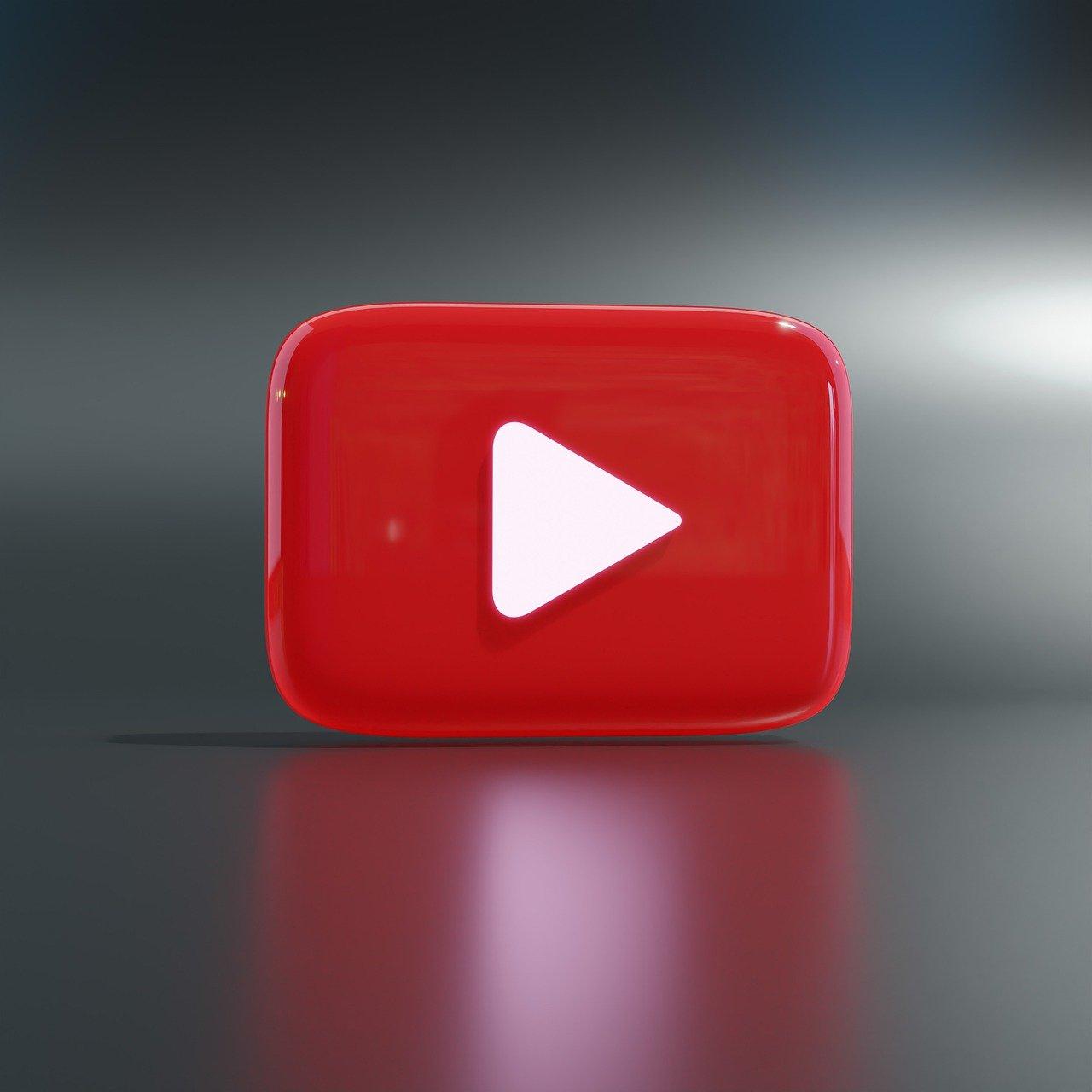
Unlocking the Secret: Enabling Background Play for YouTube on Your iPhone
Imagine jamming to your favorite music or listening to a podcast while juggling your daily tasks, all from the comfort of your iPhone! Enabling background play for YouTube is like unlocking a valuable hidden feature, allowing you to dive deep into those video treasures without getting glued to your screen. Whether you’re cooking, working out, or just chilling on the couch, background play means you can keep the tunes rolling or insights flowing while you go about your day. Here’s how to effortlessly make that magic happen:
- Subscribe to YouTube Premium: This is your golden ticket! With a subscription, you instantly gain access to background play, ad-free viewing, and more.
- Utilize Safari or a Third-Party Browser: If you’re not keen on YouTube Premium, you can still work your way around it. Open YouTube in Safari, start playing your video, then switch to a different app. Just swipe down on the control center, and voila, your video keeps playing!
| Method | Pros | Cons |
|---|---|---|
| YouTube Premium | Ad-free experience, offline downloads, background play | Monthly subscription fee |
| Using Safari | No cost, quick workaround | Not as seamless, may have limitations |
With a subscription, your iPhone transforms into a mobile multimedia station, blending entertainment and productivity effortlessly. By applying these simple tricks, you can turn tedious tasks into an engaging experience, ensuring you never miss out on your favorite content while on the go. It’s the best of both worlds, right at your fingertips!
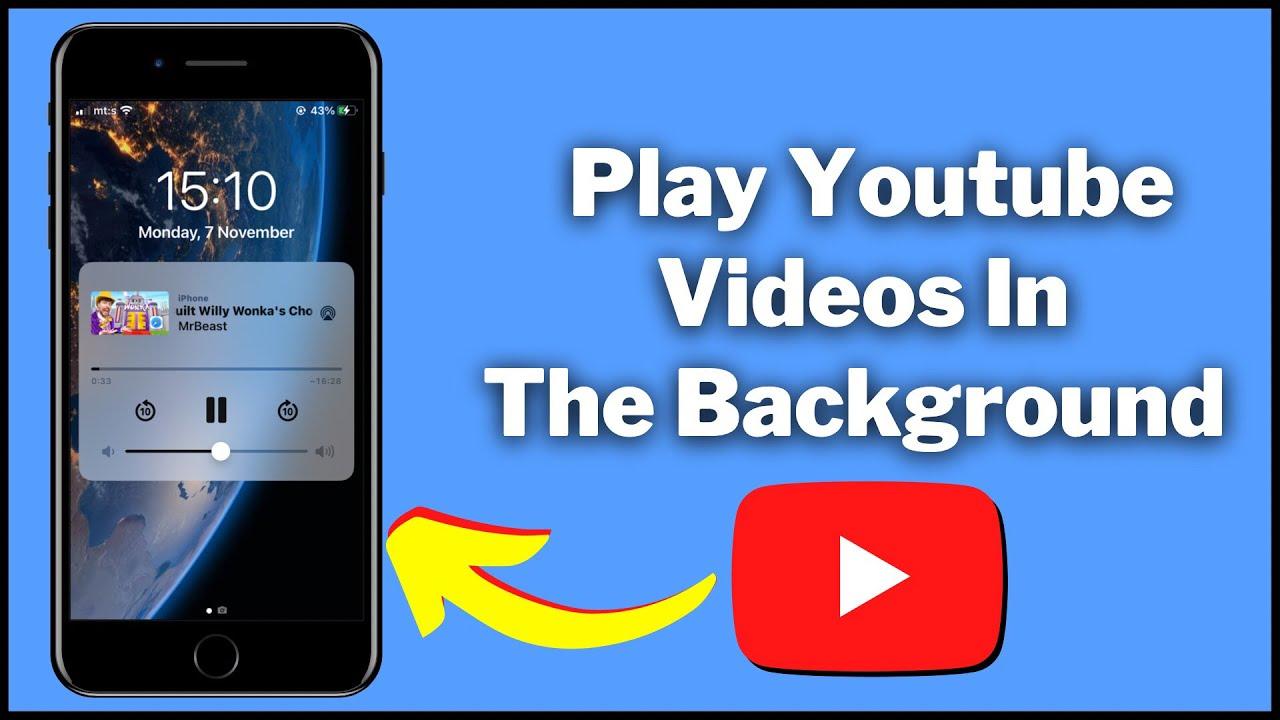
The Power of Picture-in-Picture: Multitasking Like a Pro
Imagine this: you’re cruising through your favorite YouTube channel, and suddenly, you remember you have that important project to wrap up. But wait, you don’t want to miss out on the latest vlog drop! This is where Picture-in-Picture (PiP) comes in clutch. Think of it as your digital sidekick—it allows you to keep the video playing in a compact window while you juggle other apps. With a swift swipe or two, you can position that tiny video screen wherever you like on your iPhone. It’s like having your cake and eating it too—how awesome is that?
Utilizing PiP effectively transforms your multitasking game. Here are some killer combos to try out:
- Check your emails: Let the latest music video play while you tackle that overflowing inbox.
- Social media scroll: Tune into tutorials or podcasts while you keep up with friends’ Instagram stories.
- Recipe follow-along: Watch cooking videos in the corner of your screen as you whip up the dish!
With Picture-in-Picture, you’re not just multitasking; you’re mastering the art of productivity. Embrace this nifty feature and unlock a world where entertainment blends seamlessly with everything else you need to do.
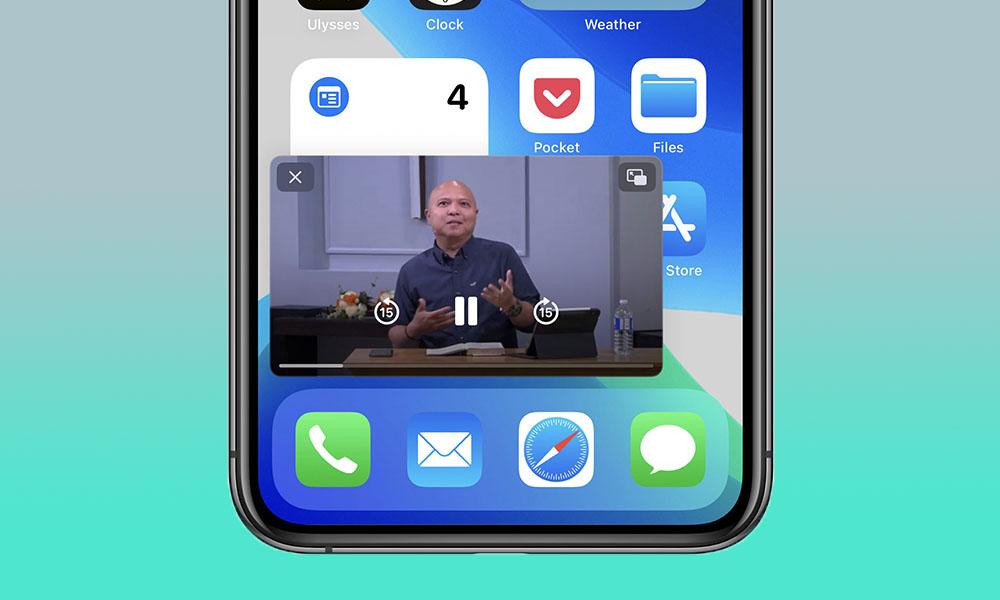
Exploring YouTube Premium: Is It Worth the Investment for Background Play?
When it comes to YouTube Premium, the question on everyone’s mind is whether the investment is truly worth it, especially when you’re after that background play feature. Imagine this: you’re in the middle of a workout, you want to catch up on your favorite podcast, or maybe you’re just trying to chill out with some smooth tunes. With YouTube Premium, you can listen to all that buttery content without being tied to your screen, opening up a world of multitasking possibilities. Plus, there’s no more pesky ads breaking your groove, which is like a breath of fresh air when you’re in the zone!
But, before you dive in, consider what you’re getting for your bucks. With Premium, you unlock features such as:
- Offline Downloads: Save your favorites for those travel moments.
- YouTube Music: Access to the music library and playlists for your listening pleasure.
- Ad-Free Viewing: Enjoy uninterrupted streams of your best picks.
In a nutshell, if the idea of swiping through your playlists while doing chores or exercising excites you, then springing for YouTube Premium might just be a game-changer. It could be the difference between a mundane day and a fun-filled experience, maximizing that quality time you cherish!
Tinkering with Safari: A Clever Workaround for Background Video Streaming
Ever found yourself jamming to a sweet YouTube playlist, only to be frustrated when your screen dims or the app closes? Well, there’s a nifty little trick you can try. First, open Safari and navigate to the YouTube website. Once you’re there, find your favorite video and start playing it. But here comes the clever part: hit the “aA” button in the address bar to select “Request Desktop Website.” This little switcheroo will trick YouTube into thinking you’re on a desktop, allowing you to keep that music flowing and the video playing in the background. Just hit the home button, swipe up, and your tunes will keep playing! Isn’t that a game-changer?
But wait, there’s more! If you’re looking to amp up your background streaming experience, consider these additional tips:
- Use Picture-in-Picture: If you’re on iOS 14 or later, swipe up to access your home screen and your video will pop out in a small window—super handy!
- Create a shortcut: Bookmark your favorite playlists for speedy access without sifting through videos.
- Utilize Control Center: While your video plays, you can control playback through the Control Center for a seamless experience.
This way, not only do you get to enjoy your YouTube videos while multitasking, but you also turn your iPhone into a portable concert hall!
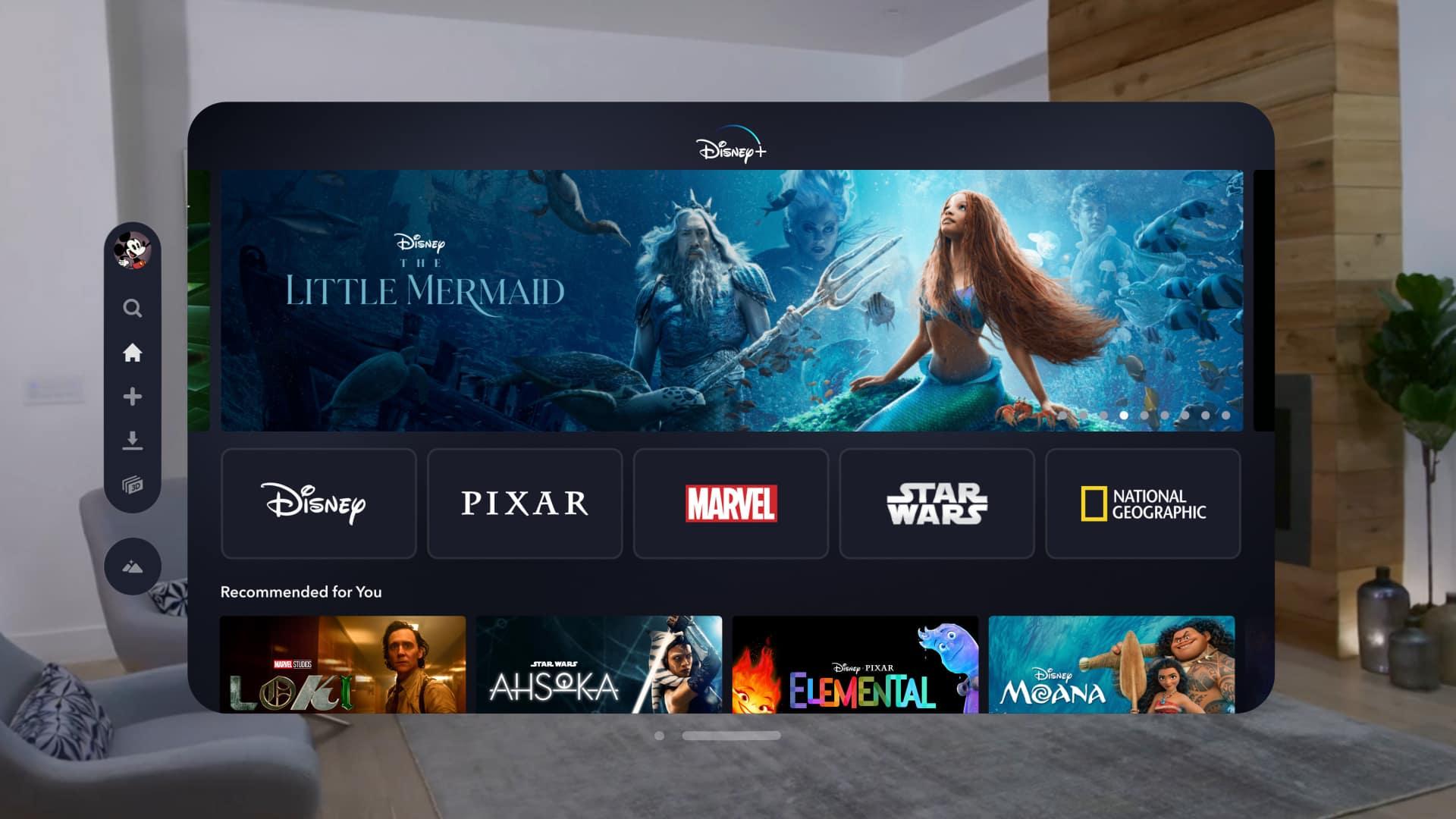
In Conclusion
So there you have it! Mastering the art of playing YouTube videos in the background on your iPhone opens up a whole new world of multitasking bliss. Imagine jamming to your favorite music while you’re cooking or listening to a podcast while you take a stroll. It’s like having your cake and eating it too, right? Whether you’re using YouTube Premium for the smooth and ad-free experience or exploring some clever workarounds, you now have the tools to keep those tunes and talks flowing while you conquer your day. So go ahead, give it a try, and let the power of background play elevate your daily routine. Happy watching (or rather, listening)! 🎵✨