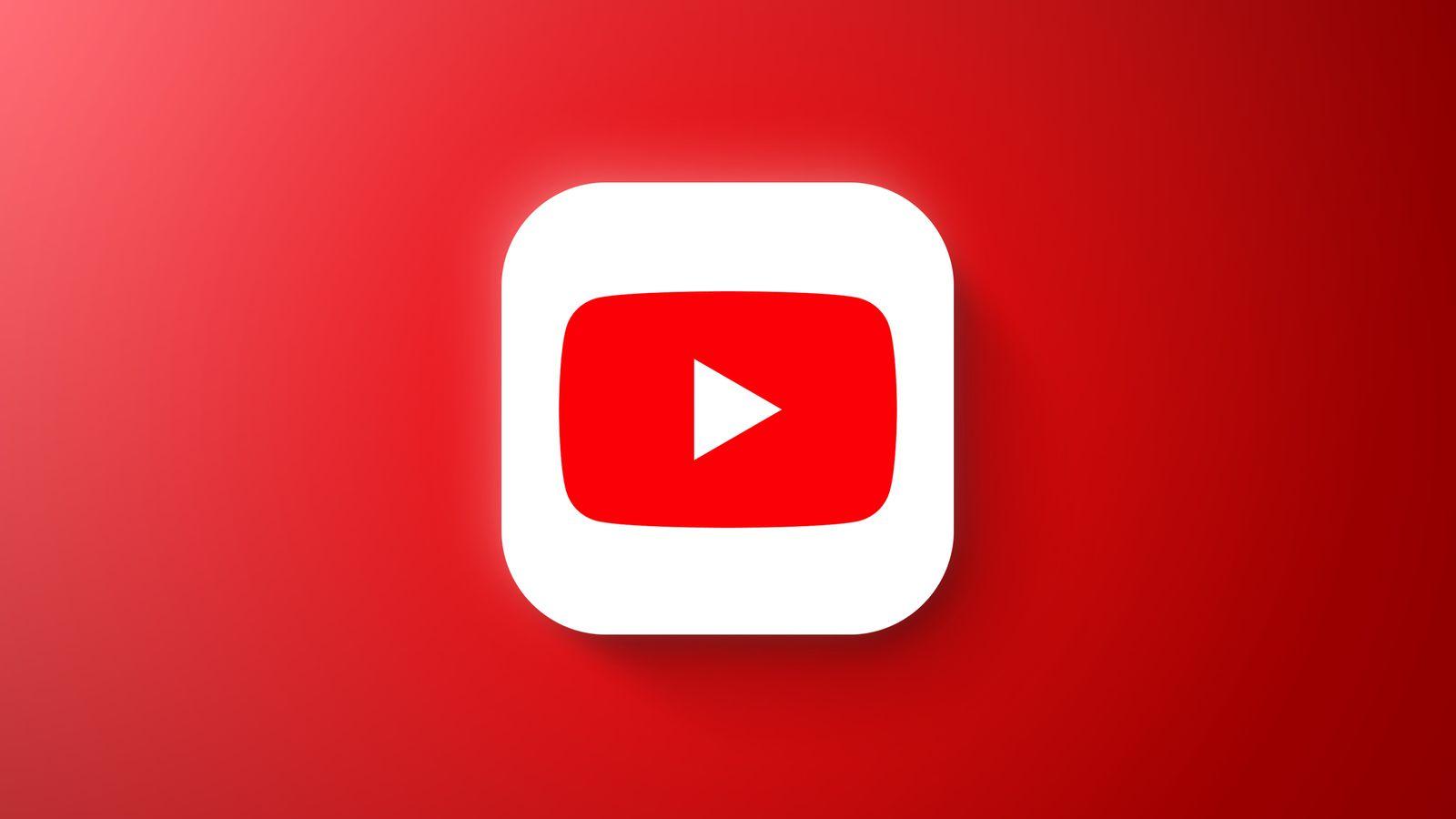Hey there, YouTube enthusiasts! Have you ever found yourself in a situation where you’re all set to dive into a fascinating video, but as soon as you swipe out of the app, poof! It’s like your favorite tune just got hit with the pause button. Frustrating, right? Well, what if I told you there’s a way to play those videos in the background while you tackle your to-do list, chill with friends, or just zone out with some other app? Imagine jamming to your go-to vloggers while scrolling through Instagram or checking your emails—sounds pretty sweet, huh? In this guide, we’re diving deep into the world of YouTube on your iPhone and unlocking the hidden potential to keep the good vibes rolling, even when you’re multitasking. Ready to become a YouTube master? Let’s get started!
Unlocking the Secret to Background Play on YouTube

Imagine you’re on that never-ending commute or simply chilling on your couch, and you want to lose yourself in some YouTube magic. But here’s the catch: the moment you lock your screen or switch apps, that sweet sound stops playing. Frustrating, right? Thankfully, there’s a way to have your cake and eat it too. Unlocking that background play feature means you can groove to music, soak in stories, or learn something new without missing a beat. To achieve this, you might want to look into YouTube Premium—it’s definitely the most straightforward path. With a subscription, you get the added bonus of offline viewing, ad-free experience, and, of course, that coveted background play! How great is that?
But wait, there’s more! If shelling out bucks isn’t your jam, don’t sweat it. You can try some clever tricks. Here’s what you can do:
- Safari Browser Trick: Open YouTube in Safari, start the video, and then press the “AA” icon in the address bar. Switch to the desktop version, and voila! Your video can play in the background.
- Third-Party Apps: Some apps work like magic, allowing background play without going through YouTube Premium. Make sure to check reviews and pick a reputable one.
With these options in your back pocket, you’re well on your way to mastering the art of background play on YouTube. It’s all about finding what suits your style, so go ahead and turn on those videos while you multitask your way to victory!
Your iPhones Hidden Features: Making Multitasking a Breeze

Have you ever found yourself frustrated, trying to watch a YouTube video while juggling a text conversation or scrolling through your social media feed? You’re not alone! But guess what? Your iPhone can be a total multitasking champ with just a few tweaks. By utilizing the Picture in Picture (PiP) feature, you can keep your favorite videos playing in a little floating window, allowing you to enjoy content without missing a beat. To activate it, just swipe up from the bottom (or hit the home gesture, depending on your iPhone model) while your video is playing. Then, you can resize your video window and move it around the screen. It’s like having a personal assistant dedicated solely to your viewing pleasure!
If you’re using YouTube without a Premium subscription, don’t fret; there are still clever tricks up your sleeve! Simply jump into Safari or your preferred browser, navigate to the YouTube site, and request the desktop version. Once you start playing a video, hit the home button or swipe up to exit, and voilà! Your audio keeps rolling while you dive into other tasks. Here’s a quick look at the benefits:
| Feature | Benefit |
|---|---|
| Picture in Picture | Watch while multitasking seamlessly. |
| Browser Trick | Background audio for free users. |
| Easy Resizing | Customize your viewing experience. |
Simple Workarounds for Seamless Listening Experience
Ever find yourself engrossed in a YouTube video, only to be interrupted by your iPhone’s stubbornness when you need to switch apps? We’ve all been there, wishing for that background play option like it’s the holy grail of seamless listening. Well, fear not! There are a few clever workarounds that can transform this hassle into a breeze. Simply using the Safari browser can be a game-changer. Just pull up your favorite video, hit the “Request Desktop Site” option in your browser menu, and voilà! Let the magic happen as you switch to another app while the audio continues to flow like your favorite playlist.
If you’re still looking for alternative routes, consider downloading a third-party app designed specifically for this purpose. There are several apps out there that can facilitate background playback for YouTube. Here’s a short list for you:
- Safari with YouTube Premium – A subscription that officially unlocks background play.
- VLC for Mobile – A versatile media player that supports streaming YouTube content.
- Musify – A dedicated app for streaming music and videos efficiently.
Boost Your Productivity: How to Enjoy YouTube While On the Go
If you’re always on the move but still want to catch up on your favorite YouTube content, you’re in luck! There are some nifty tricks to keep those videos playing even when your screen is off. Imagine listening to a podcast, music, or simply following a tutorial while multitasking—like checking your emails or cooking up a storm in the kitchen. It’s all about finding that perfect balance between productivity and leisure. Here’s how you can do it:
- Use Picture-in-Picture Mode: This feature allows you to keep a mini-player on your screen, so you can keep watching while you navigate other apps.
- Try Safari: If you’re an iPhone user, open YouTube in Safari, play your video, then switch to another app. It’ll keep playing in the background!
- Check out YouTube Premium: Subscribing gives you background play as one of its many perks—totally worth it if you’re a regular viewer!
But wait, there’s more! You can enhance your experience even further by downloading videos for offline viewing. It’s ideal for long commutes or those moments when you might not have a stable internet connection. Just imagine being able to watch your favorite cooking show while you’re on that crammed subway train, or catching up on tutorials while lounging in the park. Here’s a quick look at options for downloading and saving offline:
| Method | Steps |
|---|---|
| YouTube App Downloads | 1. Open the app 2. Find your video 3. Click on the download icon |
| Third-Party Apps | 1. Choose a compatible app 2. Copy video link 3. Paste and download |
In Conclusion
And there you have it! Mastering the art of playing videos in the background on your iPhone is a game-changer for all you YouTube enthusiasts out there. It’s like having your cake and eating it too—whether you’re jamming out to your favorite tunes, soaking in those motivational talks, or even catching up on tutorials while multitasking. Who wouldn’t want that kind of freedom, right?
As you embark on your newfound YouTube journey, remember to have fun with it! Tinker around with different apps, set up playlists, and make the most of your viewing experience. Your phone is a powerful tool, and with just a few tips and tricks, you can turn your iPhone into a portable media powerhouse. So, go ahead, unleash that creativity, and let the background tunes elevate your day-to-day life.
Don’t forget to share what you’ve learned with your friends—after all, knowledge is best enjoyed when shared! Until next time, happy watching, or should I say, happy multitasking! 🎥✨