Welcome to the ultimate guide for all you binge-watchers, casual viewers, and TV aficionados out there! If you’ve ever settled into your couch, remote in hand, only to wonder how on earth you’re going to keep up with all your favorite shows, then you’ve landed in the right spot. YouTube TV has arrived on the scene, ready to revolutionize your viewing experience with a nifty little feature that allows you to record shows effortlessly. Imagine it: no more frantically trying to remember when that season finale airs or missing out on must-see moments because “life got in the way.” Instead, picture a world where every episode is at your fingertips, recorded, ready, and waiting just for you. In this article, we’re cutting through the tech jargon and making it simple, fun, and totally doable to master show recording on YouTube TV. So grab your popcorn, kick back, and let’s dive in!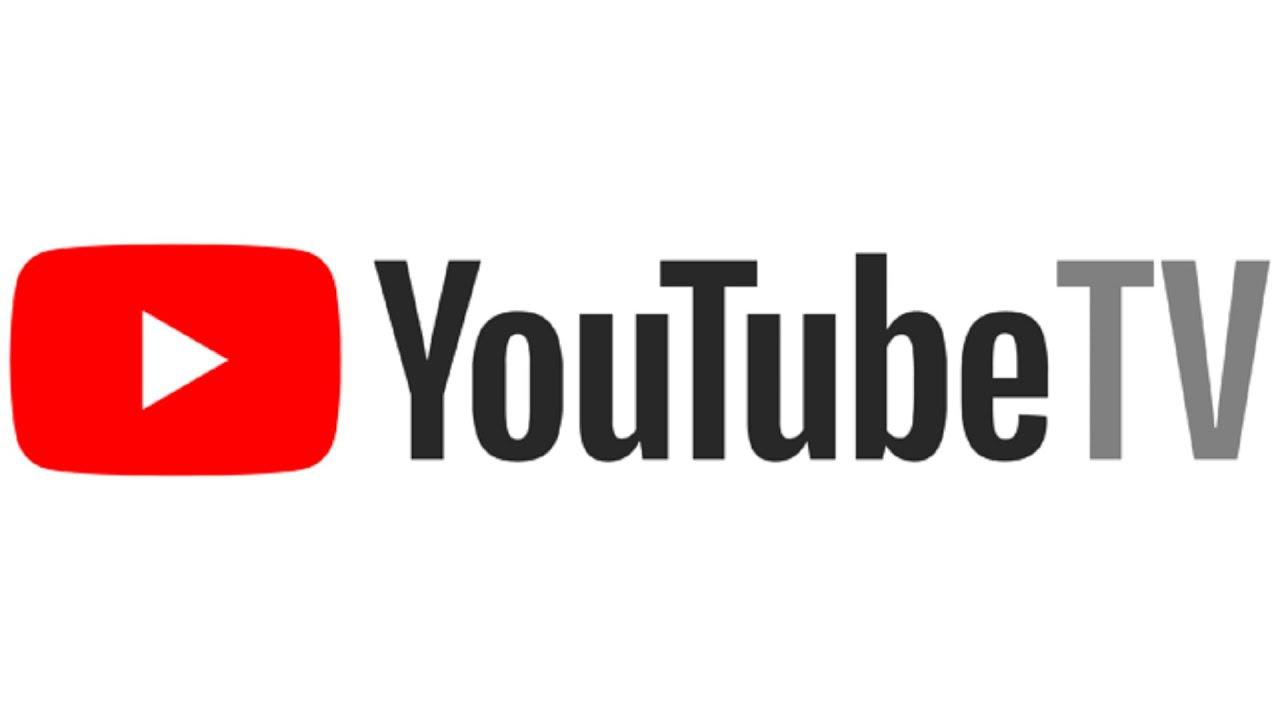
The Ultimate Tour of YouTube TV’s Recording Features
Unlocking the Magic of Recording
One of the standout perks of YouTube TV is how effortlessly it allows you to record your favorite shows and events. Imagine this: you’re lounging on your couch, and you suddenly remember your favorite show airs at the same time as that family dinner you can’t skip. No worries! With YouTube TV’s cloud DVR, you can hit ”Record” and it’s saved for you, all without the hassle of extra equipment. You can record as many shows as you want simultaneously, which is a game-changer for multi-taskers or families that might have different viewing preferences. Plus, the recordings are stored in the cloud for nine months, meaning you’ve got plenty of time to catch up later.
Navigating the recording features is as easy as pie. Just tap on the show or event you want to record and a few clicks later, it’s locked in! You can even set up series recordings, which helps if you’re addicted to binge-watching that newest crime drama or reality show. Here are some nifty features that you shouldn’t miss out on:
- Skip Commercials: Depending on the show, you can skip through those pesky ads.
- Manage Your Library: Easily delete or pause series recordings if your schedule changes.
- Recommendations: YouTube TV will suggest shows based on your viewing history, helping you find the next binge-worthy series.
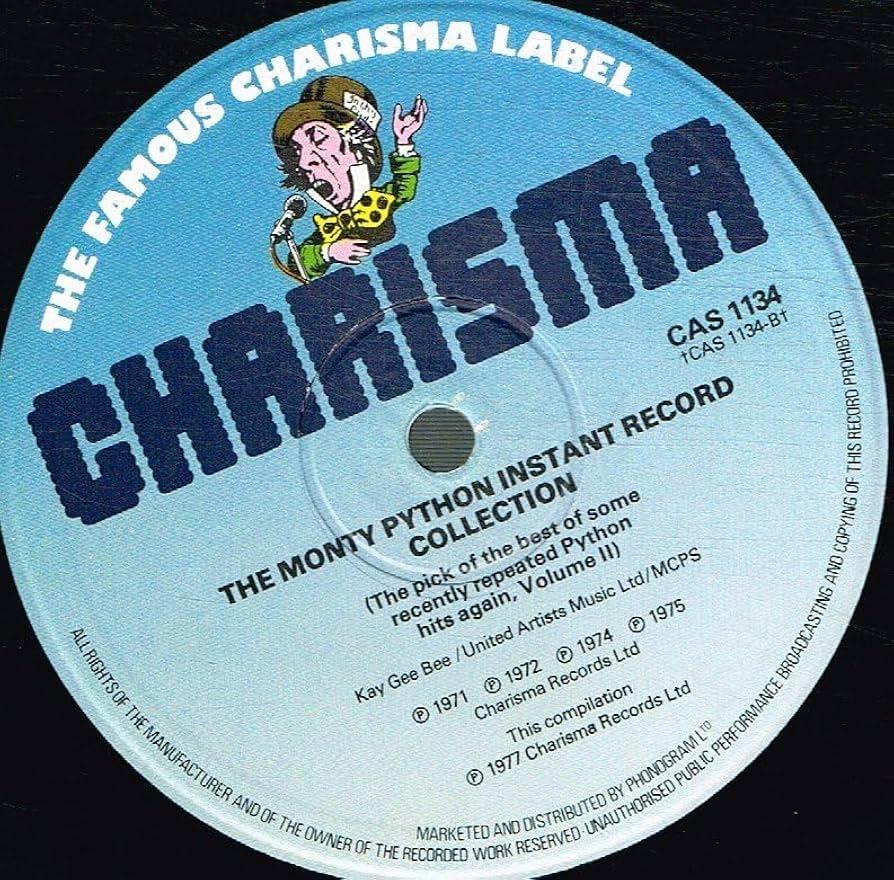
Unlocking the Magic of Instant Record: Tips for Effortless Catch-Up
Instant recording on YouTube TV can feel like magic, especially when you’re juggling a million things at once. Imagine it’s a Friday night, and you’ve got plans, but your favorite show is about to air. Instead of scrambling to find your remote or settling down with a side of FOMO, you can whip out your device and start recording with just a tap. It’s like having a personal assistant at your fingertips! To make sure you make the most out of this feature, try these tips:
- Optimize Your Settings: Head to your settings and adjust your recording preferences. You can choose to record entire seasons or just a single episode, depending on your binge-watching style!
- Use the Search Function: Don’t forget, your remote is practically useless if you’re trying to scroll through channels. Type the show you want into the search bar for quick access.
- Keep an Eye on Storage: It’s easy to go wild with recording, but watch your available space. YouTube TV automatically deletes old recordings, but you can be proactive and manage your library!
Plus, you’re not just looking at random shows; it’s all about structure. A neat trick here is to create your very own schedule or guide. Think of it as your personal TV lineup, only with the power to curate content. By keeping a list of your favorite series or must-watch events, you can ensure you never miss a beat. Here’s a tiny table to help you visualize your viewing plans:
| Show Title | Recording Date | Notes |
|---|---|---|
| Example Show 1 | March 5 | Must Watch! |
| Example Show 2 | March 10 | New Episode! |

Crafting the Perfect Watchlist: Organizing Your Shows Like a Pro
Let’s be real: when it comes to keeping track of your favorite shows, a little organization goes a long way! Picture this: you’ve just finished binge-watching a gripping series, and now you’re left scrambling to remember what’s next on your must-see list. To avoid that chaotic feeling, start by creating a dedicated watchlist. Whether you do this digitally or on paper, jot down titles as you hear about them from friends, social media, or even those catchy ads that pop up during your current obsession. This habit will not only help you keep tabs on what you want to watch but also give you something to look forward to during those lazy evenings. You can even categorize shows by genre or mood—like “Feel-Good Comedies” for when you want a laugh, or “Mind-Bending Thrillers” for when you’re feeling a little adventurous.
Once you’ve got your list, it’s time to elevate your game! As you sift through all the entries, make use of color coding or tags to prioritize what you absolutely can’t miss. For example, use one color for new releases, another for classic favorites, and perhaps a third for shows your friends are raving about. This makes your watchlist not just organized, but visually enticing! Additionally, if you’re using a platform like YouTube TV, consider keeping track of recording times and streaming availability. A simple table can do wonders here:
| Show Title | Genre | Recording Date | Status |
|---|---|---|---|
| The Amazing Race | Reality Competition | Every Wednesday at 8 PM | Scheduled |
| Stranger Things | Sci-Fi Horror | New Season Premiere | To Be Watched |
| Parks and Recreation | Comedy | N/A | Rewatching |
By taking these small but mighty steps, you’re not just organizing your viewing experience—you’re setting yourself up for countless hours of entertainment without the stress of chaos. Who knew that managing your watchlist could feel this rewarding?
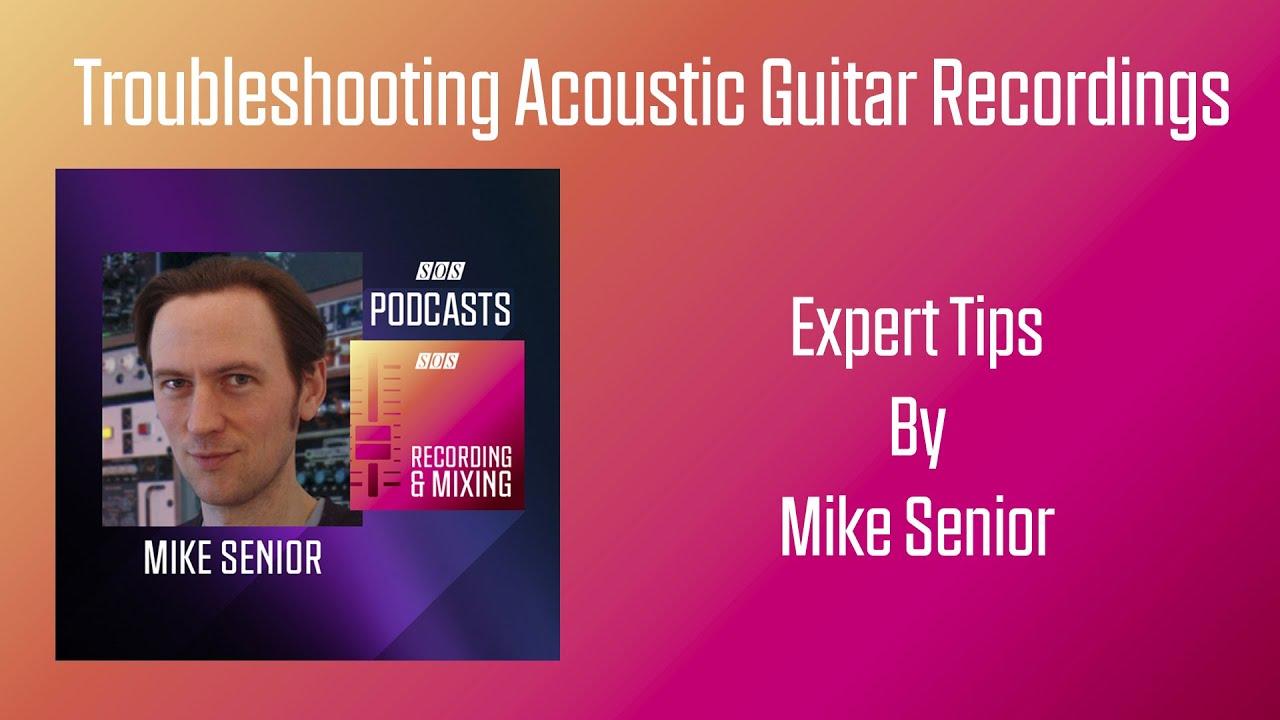
Troubleshooting Made Easy: Common Issues and Simple Fixes for Your Recordings
We’ve all been there—you hit “record,” only to find your favorite show didn’t make it to your library. Frustrating, right? Sometimes, it’s just a simple glitch that can quickly be fixed. Here are a few common issues to check when you’re facing trouble with your recordings:
- Schedule Conflicts: Make sure another show isn’t scheduled to record at the same time. Adjust the settings or prioritize your must-watch shows.
- Storage Space: Running low on storage? Clear out old recordings that you no longer need to free up space for new content.
- Network Issues: A weak Wi-Fi connection can disrupt your recording. Rethink your placement of the router or consider upgrading your internet plan for seamless streaming.
Now, if you’re still staring at a black hole instead of your show, consider these easy fixes:
| Issue | Quick Fix |
|---|---|
| No Recordings Found | Restart the device and check your internet connection. |
| Recording Failed | Verify your schedule and ensure the recording is set correctly. |
| Quality Issues | Adjust the recording quality settings in your preferences. |
To Wrap It Up
And there you have it, folks! You’re all set to conquer YouTube TV like a pro and transform your evening binges into a walk in the park. With a little know-how under your belt, show recording is as easy as pie. Remember, whether you’re catching up on your favorite dramas, reliving those epic sports moments, or gorging on the latest docuseries, mastering those recording features will keep your viewing schedule as flexible as your favorite yoga pose!
So go ahead, unleash your inner curator, and start building your personal library of entertainment. If you hit a snag or have questions, don’t hesitate to dive into the YouTube TV community or reach out—we’re all in this together! Now kick back, relax, and enjoy the limitless world of on-demand entertainment that’s just waiting for you. Happy recording! 🎥✨



