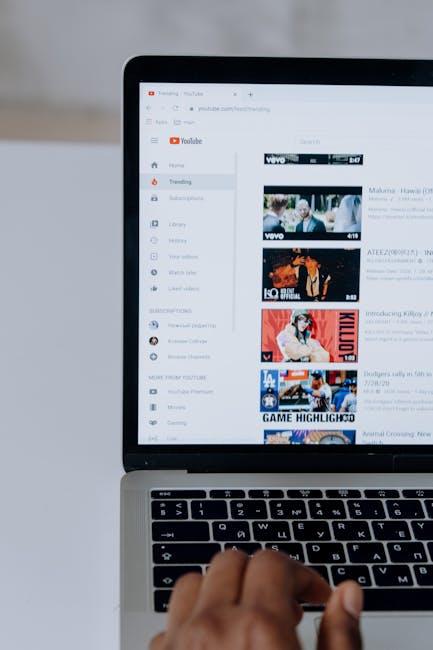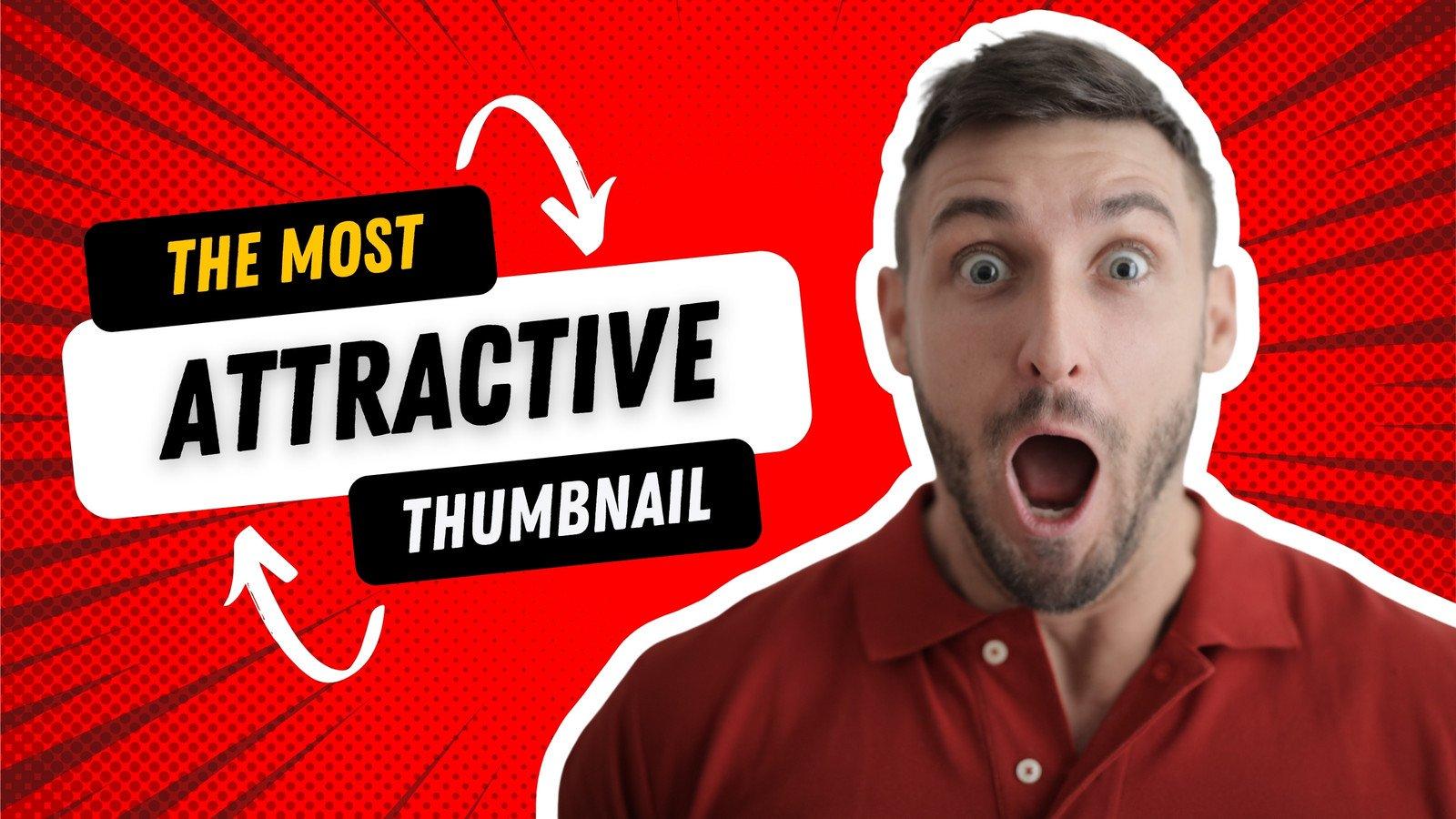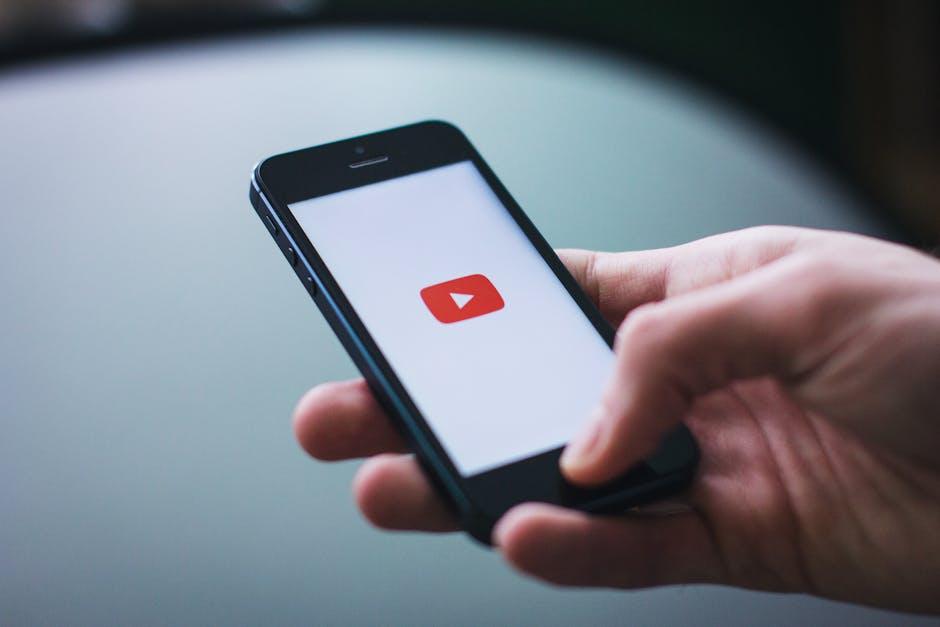Picture this: you’re lounging at home, maybe the sun’s setting, and that perfect playlist is just begging to be released into the air. You’ve got your favorite videos lined up on YouTube—those upbeat tunes or chill ambient soundscapes that really set the mood. But instead of cranking the volume on your phone, wouldn’t it be amazing to feel the rich, fuller sound of your Marshall speaker enveloping you? Well, buckle up! In this article, we’re diving into the ins and outs of seamlessly casting YouTube to your Marshall speaker. Whether you’re a tech whiz or a self-proclaimed novice, I’ve got your back. We’ll journey through this simple process, sprinkle in some tips, and before you know it, you’ll be rocking out like a pro. So, let’s get started and turn that living room into your personal concert hall!
Unlocking the Power of Wireless Sound: Your Guide to Casting YouTube

Imagine cranking up your favorite YouTube playlist through the rich, iconic sound of a Marshall speaker. It’s like bringing a live concert right into your living room! To make that happen, you’ll want to ensure your smartphone or tablet is connected to Wi-Fi and your Marshall speaker is powered up and ready to go. If your speaker supports Chromecast, you’re in luck! Simply find the YouTube video you want, hit that Cast icon, and voila! Your tunes will transform into a symphony, filling the air with spectacular sound. It’s as easy as pie, isn’t it?
Here’s a little checklist to make sure you’re all set for that epic audio experience:
- Check connection: Ensure your device and speaker are on the same Wi-Fi network.
- Open YouTube: Fire up the app or go to the YouTube website.
- Look for the Cast button: It’s usually at the top right corner; tap it and choose your speaker.
- Get grooving! Select any video and let your Marshall speaker take over the show.
| Step | Action |
|---|---|
| 1 | Connect to Wi-Fi |
| 2 | Open YouTube |
| 3 | Tap Cast button |
| 4 | Select video & enjoy! |
Preparing Your Marshall Speaker for the Ultimate Audio Experience

Getting your Marshall speaker ready for an amazing audio experience is all about the little details. First, make sure that your device is charged and connected to Wi-Fi. There’s nothing worse than setting everything up and realizing your speaker is running on empty! To ensure the best sound quality, try placing your speaker in an open space, away from walls and corners, which can amplify any sound distortion. Isolation is key! Remember to adjust the equalizer settings on your smartphone app or any streaming service you’re using—this lets you customize the audio to match your taste, whether you’re jamming to classic rock or vibing to some chill beats.
Next, you’ll want to connect your device smoothly to enhance your listening experience. Make sure your smartphone or tablet has Bluetooth turned on and is paired with your Marshall speaker. If you’re casting from YouTube, simply swipe up to access the cast option; it’s as easy as pie! Also, consider using high-quality audio settings on YouTube to avoid any loss in clarity. A little tip—if you encounter any connectivity issues, try disconnecting and reconnecting your Bluetooth or restarting your speaker. Trust me, these small adjustments can turn an ordinary listening session into an extraordinary audio adventure!
Mastering the Art of Streaming: Step-by-Step to YouTube Bliss

If you’ve ever found yourself cranking up the volume on your phone only to wish you had a better sound experience, you’re not alone! Pairing your Marshall speaker with YouTube is like adding a sprinkle of magic to your music or podcast. It’s simple, really. Start by ensuring both your Marshall speaker and the device you’re streaming from (be it a phone, tablet, or computer) are connected to the same Wi-Fi network. Once that’s squared away, crank up your favorite YouTube video, and tap on the ‘Cast’ icon. It’s that little triangle that looks like it’s shooting out signal waves. Select your Marshall speaker from the list, and boom—your video will start playing through that iconic Marshall sound system that makes everything feel a bit more epic.
Should you find yourself needing some guidance along the way, think of the process as assembling a hot new gadget. Here’s a quick rundown:
- Check Connections: Ensure your devices are on the same network.
- Open YouTube: Find the video that makes you want to dance!
- Tap ‘Cast’: Look for that friendly little triangle and select your speaker.
- Sit Back and Enjoy: Your audio journey is just a click away!
If there are any hiccups, don’t worry! Sometimes restarting your speaker or your streaming device can do wonders, kind of like giving it a good ol’ reboot just to wake everything up again.
Troubleshooting Tips and Tricks for a Smooth Connection
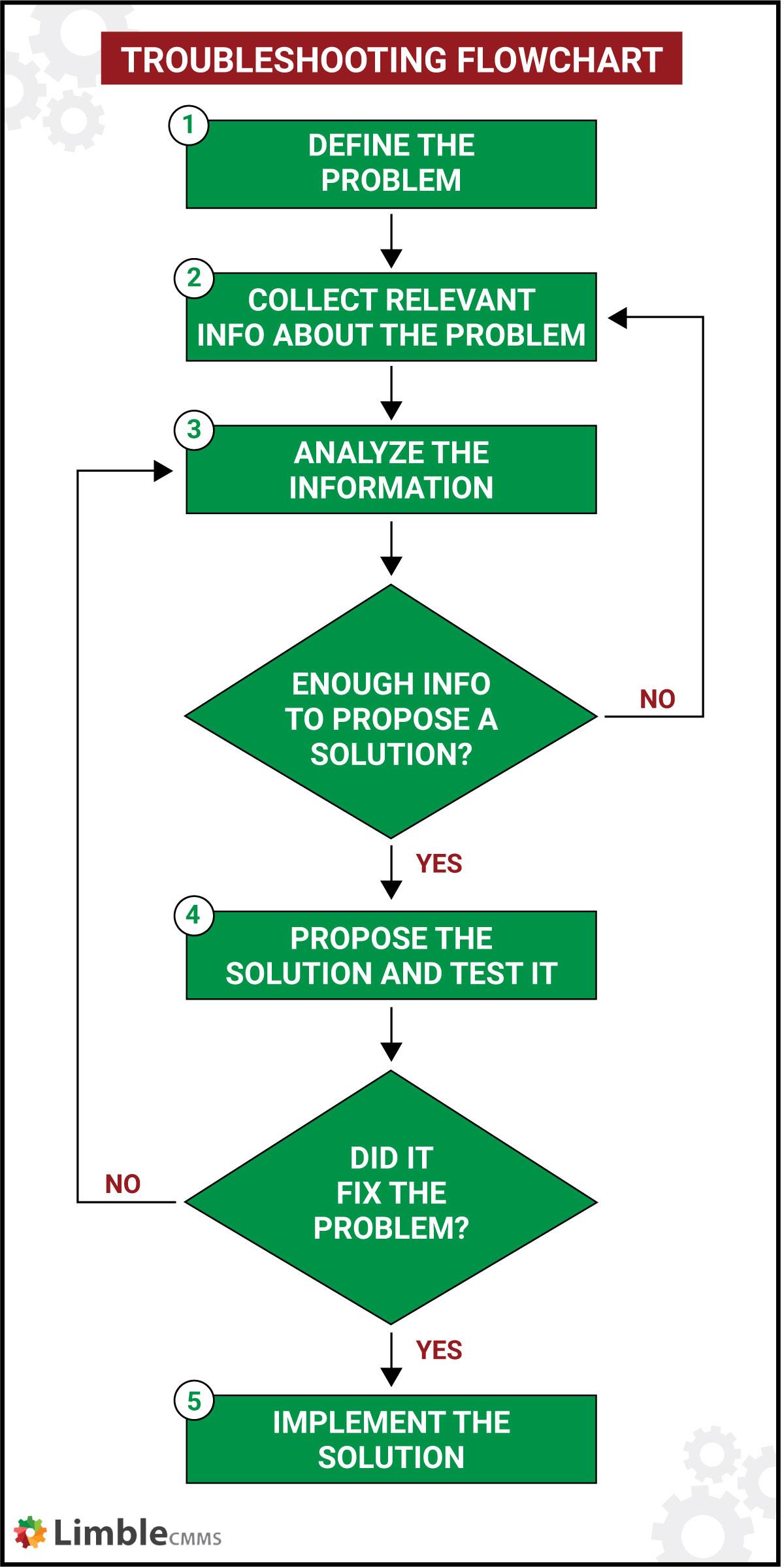
Facing connection hiccups can be frustrating, especially when you’re ready to rock out with your favorite YouTube tunes. To make sure your audio experience stays crisp, start by checking your Wi-Fi connection. Is it strong enough? Sometimes simply moving your device closer to the router can do wonders. Also, don’t forget to restart both your Marshall speaker and the device you’re casting from. It’s like giving them a little pep talk to work together better!
If your speaker isn’t showing up, double-check your Bluetooth settings. Ensure your device isn’t paired with anything else that might interfere. A quick tip: remove any previous connections from your Bluetooth list. Clearing the old baggage often helps in establishing a smooth link. And when all else fails, consider resetting your speaker to factory settings. It’s like hitting the reset button on a video game, often doing the trick to get everything back on track!
To Conclude
And there you have it, folks! You’re now armed with all the know-how to effortlessly cast your favorite YouTube jams straight to your Marshall speaker. Imagine kicking back in your living room, the warm sounds of your favorite tunes filling the air, all thanks to the magic of modern technology—and a little know-how from yours truly! Whether you’re throwing a cozy get-together or just enjoying some ‘me time,’ your Marshall speaker is about to be your best friend.
So, why not give it a whirl? Try jamming to some new artists or reliving your nostalgic playlists with a fresh twist. Don’t forget, the whole world of melodies is just a few taps away! And hey, if you run into any hiccups along the way, don’t sweat it. Remember, it’s all part of the learning curve! With a little patience and the right tips, you’ll be mastering the art of casting in no time.
Thanks for tuning in, and happy listening! Here’s to turning every moment into a mini concert—just the way it should be. 🎶