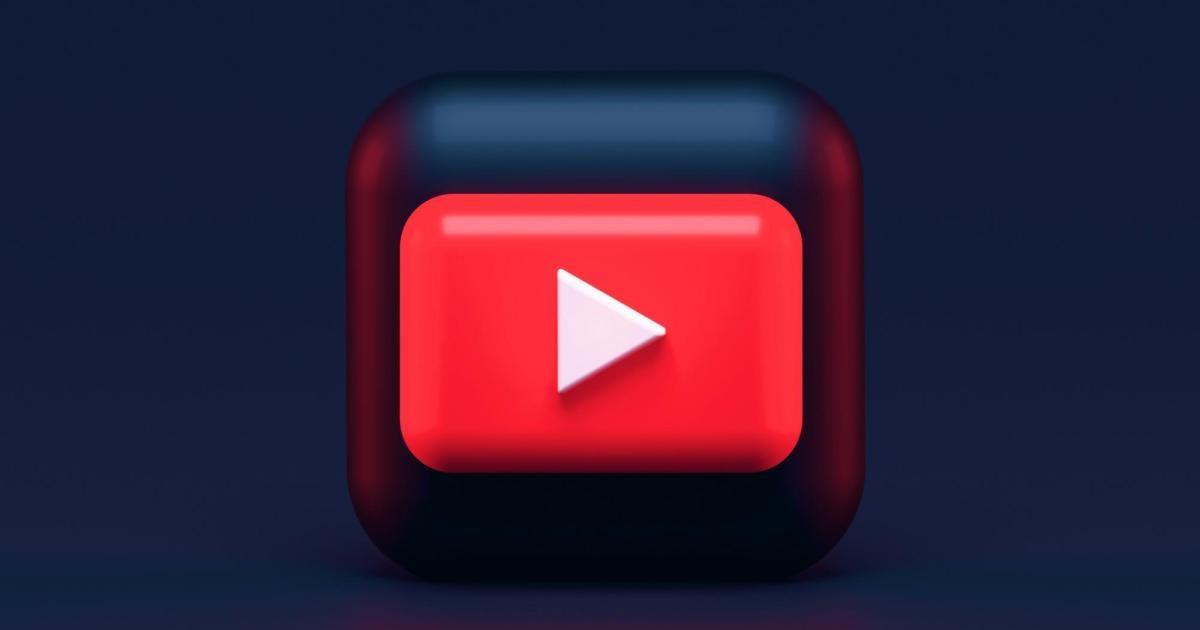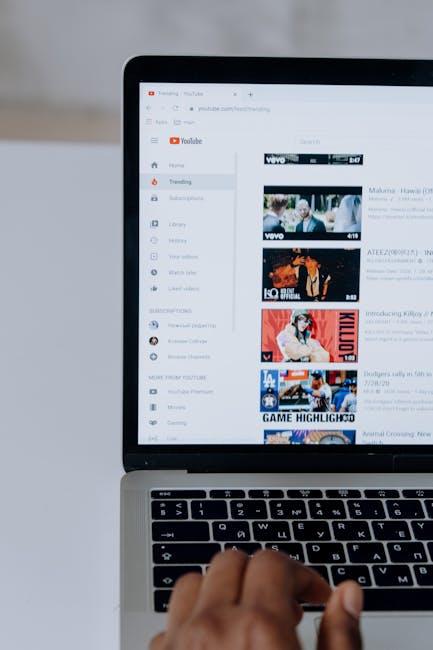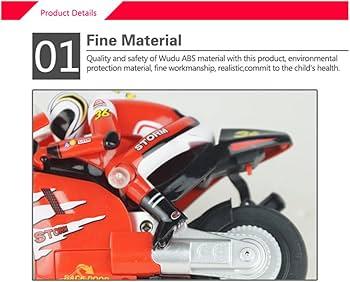Ever clicked on a YouTube video, only to be greeted by a stubborn loading screen that seems to mock your eagerness? You’re not alone! It can feel like someone suddenly flipped a switch, and that once-reliable platform is now playing hard to get. So, what’s going on behind the scenes? Is it a temporary glitch, or are there deeper issues at play? Grab your popcorn as we dive into the mystery of why YouTube is refusing to play videos, unraveling everything from quirky technical hiccups to potential updates gone awry. Let’s figure this out together!
Understanding the Unexpected Glitches Behind YouTubes Playback Issues
YouTube playback issues can hit like a surprise pop quiz—you’re just trying to enjoy your favorite content, and suddenly, nothing plays. Ever wonder what causes this hiccup? First off, it’s important to recognize that this platform is a colossal beast, handling thousands of uploads and millions of viewers all at once. The sheer volume can lead to occasional buffering, poor internet connectivity, or server overloads. When the server’s in a pickle, it can’t serve up your videos quickly enough. And let’s not forget about those pesky browser plugins or outdated apps that like to crash the party, causing your video to freeze or refuse to load.
Another sneaky culprit behind these playback woes can be cache issues. Think of your browser’s cache like a messy room—it gathers all sorts of junk over time, making it hard to find the good stuff. If your cache is overloaded with outdated data, it might confuse your browser and leave you staring at a loading screen. To get things back on track, try clearing your cache, or even give your browser or app a fresh update. Speaking of updates, they’re essential! Sometimes, the latest changes or features introduced by YouTube can lead to temporary glitches, especially if your device is lagging behind in updates. So, keeping your apps current is like keeping your toolbox stocked; it prevents frustrating surprises down the line.

Common Culprits: From Browser Bugs to Network Snags
When your YouTube videos suddenly refuse to play, it can feel like the universe has conspired against your binge-watching plans. More often than not, the problem can be traced back to a few common culprits that are easier to fix than you might think. Browser bugs are notorious for causing streaming issues. Whether it’s an outdated version that can’t handle the latest YouTube updates or quirky extensions messing with the site, these glitches can throw a wrench in your viewing experience. It’s worth checking if your browser is up to date or if disabling a pesky extension brings those videos back to life.
Network snags are another frequent offender. Your Wi-Fi could be having a moment, perhaps due to congestion or even a rogue device hogging all the bandwidth. To troubleshoot, you might want to reset your router, because sometimes a little act of kindness goes a long way. Also, consider switching to a different network if possible, just to see if your ISP is the real troublemaker. Here are some other factors to keep in mind:
- Cache issues: Clearing your cache can resolve playback problems.
- Firewall settings: Double-check if your security software is blocking YouTube.
- Device compatibility: Make sure your device meets YouTube’s requirements for smooth playback.

Quick Fixes: Troubleshooting Tips for a Smoother Viewing Experience
So, YouTube’s giving you the cold shoulder and won’t play those sweet cat videos? Don’t sweat it! There are a few quick fixes you can try that may have you back to binge-watching in no time. Start by checking your internet connection—if your Wi-Fi is slower than molasses, it’s no wonder those videos are buffering endlessly. Next, clear your browser’s cache and cookies. It’s like giving your device a little spring cleaning, removing clutter that could be messing with your viewing experience. Often, technology just needs a little nudge to behave.
If you’ve tried that and still feel stuck, consider heading to your app settings. Sometimes, disabling hardware acceleration can do wonders, especially if you’re using YouTube on a computer. Additionally, make sure your app is updated to the latest version; outdated apps can be finicky. And if all else fails, restarting your device can magically resolve issues—it’s like turning it off and on again gives it a little reset for the day. Give these tricks a whirl, and soon you’ll be back to enjoying your favorite content without interruptions!

Future-Proofing Your YouTube Experience: Staying Ahead of Playback Problems
As technology evolves, so do the challenges we face while streaming our favorite videos. Buffering, playback errors, and unexpected glitches can be annoying, but there are definitely ways to tackle these pesky issues head-on. Consider optimizing your internet connection—using a wired connection often works wonders compared to relying on Wi-Fi. Additionally, ensure that your browser is up to date; this small step can sometimes be the difference between a seamless viewing experience and constant interruptions. If you consistently encounter problems, try clearing your browser’s cache or switching to another browser altogether.
Another crucial point to keep in mind is the role of YouTube itself in these playback challenges. Changes in algorithms or server issues on their end can affect video availability, so staying informed about any updates from YouTube can give you a leg up. You can also experiment with adjusting the video quality settings. Sometimes, opting for a lower resolution can help alleviate buffering issues—essentially a little trade-off for smooth sailing. Don’t forget to take a peek at your device’s performance too; background apps can drain resources, causing playback hiccups. Embrace these proactive steps, and you’ll be well on your way to enjoying an uninterrupted YouTube experience!
Insights and Conclusions
So, there you have it—YouTube’s unexpected refusal to play videos can feel like hitting a brick wall just when you’re ready to dive into your favorite content. Whether it’s a glitch on your device, a temporary server hiccup, or those pesky bandwidth limitations, it’s frustrating when our go-to escape turns into a buffering nightmare. But don’t let it get you down! Try the troubleshooting tips we covered, and soon enough, you’ll be back to binge-watching, laughing, and learning. Think of it like a brief pause in a good song—just a moment to catch your breath before the beat drops again. Keep exploring, stay curious, and remember, even tech struggles can’t keep a good video down for long! So, next time you hit play, fingers crossed it’s all systems go. Happy viewing!